Configuration
On the Configuration tab, you can specify information to connect to the Snowflake data warehouse. The Configuration tab has the following sections: General, Connection, Connection Pool, and Advanced.
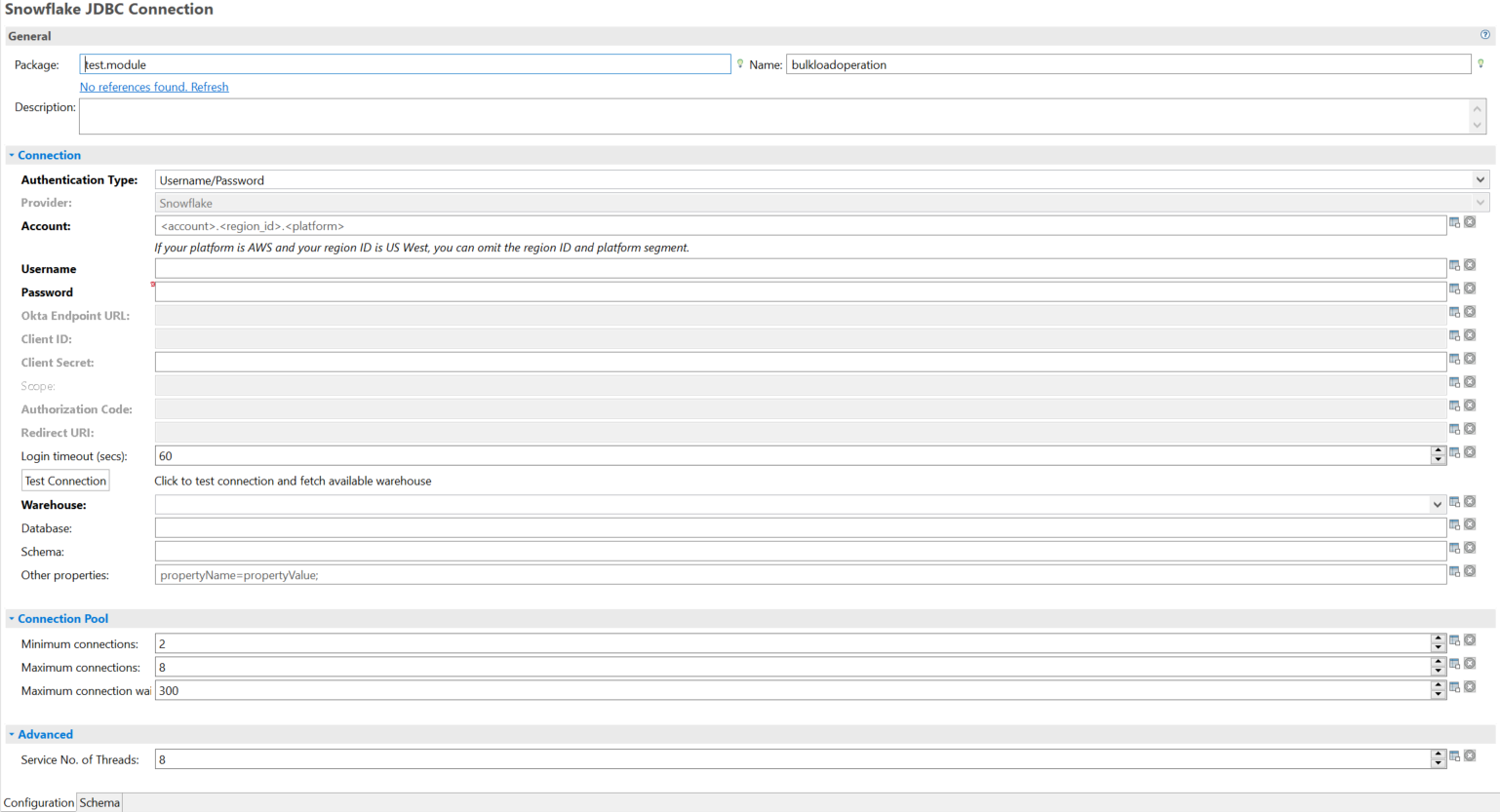
General
The General panel fields are described below.
| Field | Module Property | Description |
|---|---|---|
| Package | No | The name of the package where the shared resource is added. |
| Name | No | The name to be displayed as the label for the shared resource in the process. |
| Description | No | A short description for the shared resource. |
Connection
The Connection panel has the following fields:
| Field | Module Property | Description |
|---|---|---|
| Authentication type | No | Select the authentication mechanism, in this version the following authentication types are supported:
|
| Provider | No | Select the provider for a particular Authentication Type. In this version, the following authentication providers are available:
|
| Account | Yes |
Enter the Snowflake account name to be used for the connection. It must be specified in the format: [account.regionid.platform] Note: Do not use underscores (_) in the account name. Use hyphens (-).
|
| Username |
Yes |
Enter the username of the account to be used for authentication |
| Password | Yes | Enter the password of the account to be used for authentication. |
| Okta Token Endpoint | Yes |
Enter the token endpoint provided by Okta for OAuth authentication. Note: This field is enabled only when Authentication Type is
OAuth and Provider is Okta. |
| Okta Username | Yes | Enter the username of the Okta account to be used for authentication. |
| Okta Password | Yes | Enter the password of the Okta account to be used for authentication. |
| Okta Endpoint URL | Yes |
Enter the Okta account URL: https://<okta_account_name>.okta.com This field is enabled only when Authentication Type is ' |
| Client ID | Yes |
Enter the client ID of the OAuth user. |
| Client Secret | Yes |
Enter the client secret of the OAuth user. |
| Scope | Yes |
Limits the operations and roles permitted by the access token and what you can access after instantiating a Snowflake session. Enter a scope for Okta OAuth token in the format "session:role:<role_name>". This field is enabled only when Authentication Type is Note: This field is not mandatory.
|
| Authorization Code | Yes |
Authorizes generation of access token and refresh token. This field is enabled only when Authentication Type is Note: For Snowflake OAuth, the authorization code has to be generated using a browser. It can be used only once. A new authorization code needs to be generated at the time of creating a connection. Using Authorization Code, access token and refresh token are generated. Validity of a refresh token can be extended up to 3 months to 1 year as per Snowflake policies.
|
| Redirect URI | Yes | The redirect URI of the integration object. This field is enabled only when Authentication Type is OAuth and Provider is Snowflake. |
| Login timeout (secs) | Yes | The time (in seconds) to wait for a successful database connection. The default value is 60 seconds. |
| Warehouse | Yes | The warehouse to run queries, which is selected from a list of warehouses. |
| Database | Yes | Default Database name to be used. Optional. |
| Schema | Yes | Default Schema name to be used. Optional. |
| Other Properties | Yes | Additional connection properties in the format [PropertyName=PropertyValue;]. Optional. |
Connection Pool
| Field | Module Property | Description |
|---|---|---|
| Minimum connections | Yes | The initial number of connections that are created when the pool is started. The default value is 2. |
| Maximum connections | Yes | The maximum number of connections that can be allocated from the connection pool at the same time. The default value is 8. |
| Maximum connection wait (secs) | Yes | The maximum number of seconds that the pool must wait for a connection to be returned before generating an exception. The default value is 300 seconds. |
Advanced
In the Advanced panel of the Configuration tab, you can specify additional information about the number of threads needed for processing requests.
| Field | Module Property | Description |
|---|---|---|
| Service No. of Threads | Yes | The number of concurrent threads for processing requests to the activity.
Default value: 8. (A value less than 1 is automatically changed to the default value). |