Migrating Projects with SWIFT MX Activities
You can migrate your projects that use the previous SWIFT MX activities and the previous SWIFT standards to the current SWIFT standards.
Procedure
- Uninstall the previous version of the plug-in.
- Install the new version of the plug-in.
-
Download required
XSD files from the SWIFT website, and save them in the
TIB_BWPLUGINSWIFT_HOME\bin\xsd\year directory.
The XSD files must correspond to the message type schemas that are used in the existing project.
- Start TIBCO Business Studio.
- Click File > Import
- In the Import window, select General > Existing Studio Projects into the Workspace and click Next.
- In the Import Projects window, you can select projects from the Select root directory or Select archive files.
- Click Finish to import the projects.
- In the General tab of the Load SWIFT MX Schema shared resource, click Unload Selected to unload message type schemas of the previous SWIFT MX standard release and then select the new SWIFT specification. For example, SWIFT November 2021 specification, from the Specification list.
- In the General tab of the Parse SWIFT MX or Render SWIFT MX activity, configure the following fields as required:
- From the menu bar, click Project > Save to save the project.
Copyright © 2021. Cloud Software Group, Inc. All Rights Reserved.
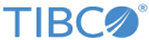
 next to the SWIFT Specification field to reload the SWIFT specification.
next to the SWIFT Specification field to reload the SWIFT specification.