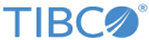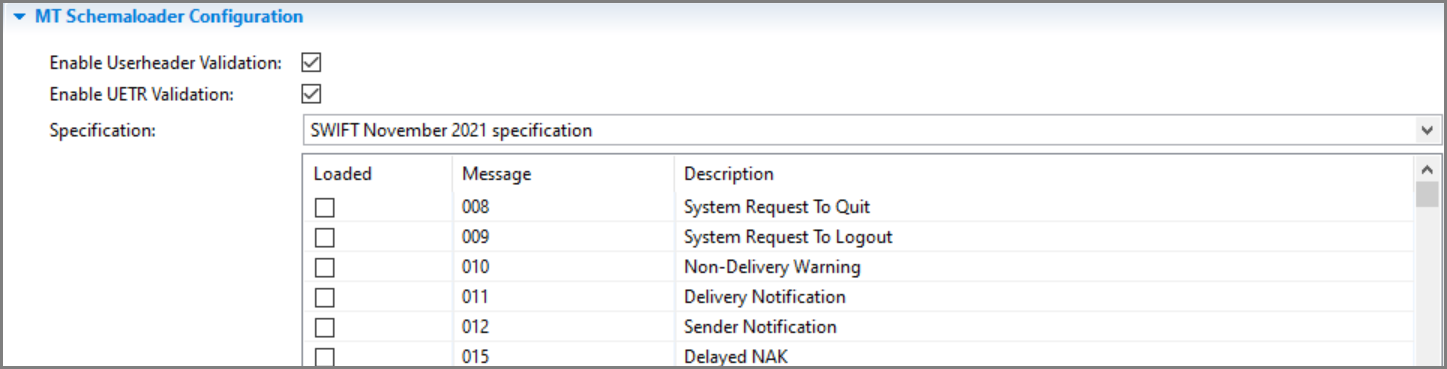After creating a project, you can add a Load SWIFT MT Schema shared resource to select a SWIFT specification and message type. This shared resource is used for the Parse SWIFT MT, Render SWIFT MT, and Route SWIFT MT activities.
Prerequisites
The Load SWIFT MT Schema shared resource is available at the
Resources level. Ensure that you have created a project, as described in
Creating a Project.
Procedure
-
Expand the created project in the Project Explorer view.
-
To open the schemaloader wizard, right-click the
Resources folder, and then click
.
-
The resource folder, package name, and resource name of the Load SWIFT MT Schema are provided by default. If you do not want to use the default configurations, change them accordingly. Then, click
Finish.
The following schemaloader editor is displayed:
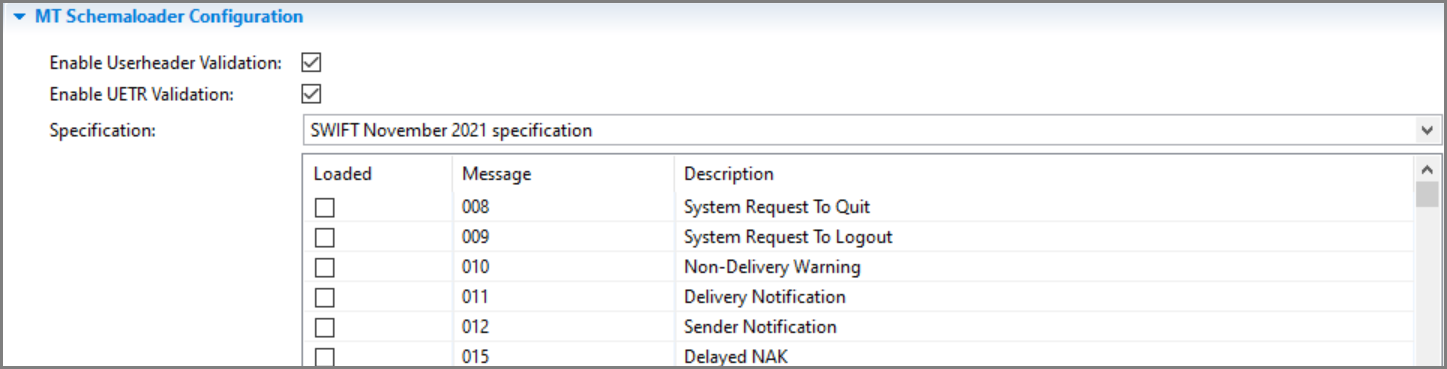
On creation of the MT Schema Shared Resource, the
Enable Userheader Validation and
Enable UETR Validation check boxes are by default checked.
-
From the
Specification list, select a SWIFT specification.
-
In the
Message Types table, find the appropriate message type schema, and then select the check box in the
Loaded column.
-
Click
Load Selected to load the message type schemas.
Note: To make the message types available or unavailable in the project, after selecting or deselecting the message type, you have to click
Load Selected or
Unload Selected.
Copyright © 2021. Cloud Software Group, Inc. All Rights Reserved.