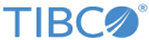Adding the SWIFT Plug-in to TIBCO BusinessWorks Container Edition
To add the plug-in to TIBCO BusinessWorks™ Container Edition, additional steps are required before applying SWIFT Plug-in applications to TIBCO BusinessWorks Container Edition.
Procedure
Adding SWIFT MX XSD files in TIBCO BusinessWorks Container Edition
Procedure
- Unzip the TIB_bwpluginswift_version_buildnumber_bwceruntime.zip folder to a temporary directory on your local machine.
- Copy the specific year MX XSD files and paste it in the <temp_dir>/bin/xsd/year directory.
- After adding the specific year MX XSD files, zip the temporary directory TIB_bwpluginswift_version_buildnumber_bwceruntime.zip.
Copyright © 2021. Cloud Software Group, Inc. All Rights Reserved.