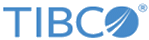Installing in Console Mode
In console mode, run the installer on a command line.
Procedure
-
Open the physical media or download the installation package from the TIBCO eDelivery site (https://edelivery.tibco.com).
To download the installation package, a user name and password are required. If you do not have a user name and password, contact TIBCO Technical Support.
- Extract the contents of the package to a temporary directory.
- On a command line, navigate to the temporary directory to which you extracted the installation package.
- Run the following command to start the installation:
-
Respond to the messages on the command line.
The installation options are the same as GUI Mode. See Installing in GUI Mode for more details.
- During the installation, you will be prompted to specify the location of Oracle Tuxedo Jolt Libraries. You need to specify a path to the location where the Oracle Tuxedo Jolt Library (jolt.jar) is present.
- When the installation is completed, press Enter to exit the installer.
Copyright © Cloud Software Group, Inc. All rights reserved.