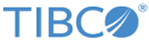Installing in Silent Mode
In silent mode, you can run the installer without user input by pointing the installer to an existing response file.
Prerequisites
- Ensure that ActiveMatrix BusinessWorks is already installed. The plug-in must be installed in the same installation environment where ActiveMatrix BusinessWorks is installed.
- From TIBCO eDelivery, download the installation package. To download the installation package, the TIBCO account credentials (user name and password) are required. If you do not have a user name and password, contact TIBCO Support.
- Extract the content of the package to a local directory.
- Stop all running processes in the installation environment before the installation.
A default response file named TIBCOUniversalInstaller_bwplugintuxedo_version.silent is packaged with the TIBCO Universal Installer. Before launching the silent installation, you must edit the response file with the information about your environment. It is recommended to make a copy of the default response file then edit that file and use it for the installation.
Procedure
Copyright © 2023. Cloud Software Group, Inc. All Rights Reserved.