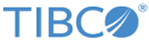Post-migration
After successfully migrating Adapter projects created on TIBCO ActiveMatrix BusinessWorks 5.x, complete the post-migration steps.
Updating Adapter Schema References
If there is a TIBCO ActiveMatrix BusinessWorks 5.x or 6.x generic activity that uses the Tuxedo adapter AE schema in TIBCO ActiveMatrix BusinessWorks 5.x or 6.x projects, then after migration, perform the following steps to fix the TIBCO ActiveMatrix BusinessWorks 6.x generic activities:
Procedure
Using Output of Preceding Activities
ServiceName as module property
If there is a TIBCO ActiveMatrix BusinessWorks 5.x or 6.x generic activity that uses ServiceName as module property on the Input tab of TIBCO ActiveMatrix BusinessWorks 5.x or 6.x projects, then after migration, the projects that use a module property for ServiceName need to be refactored by performing the following steps:
Procedure
ServiceName as Process property
If there is a TIBCO ActiveMatrix BusinessWorks 6.x project that uses ServiceName as process property on the Input tab of a TIBCO ActiveMatrix BusinessWorks 6.x generic activity, then after migration, the projects that use a process property for ServiceName need to be cleaned up by performing the following steps: