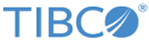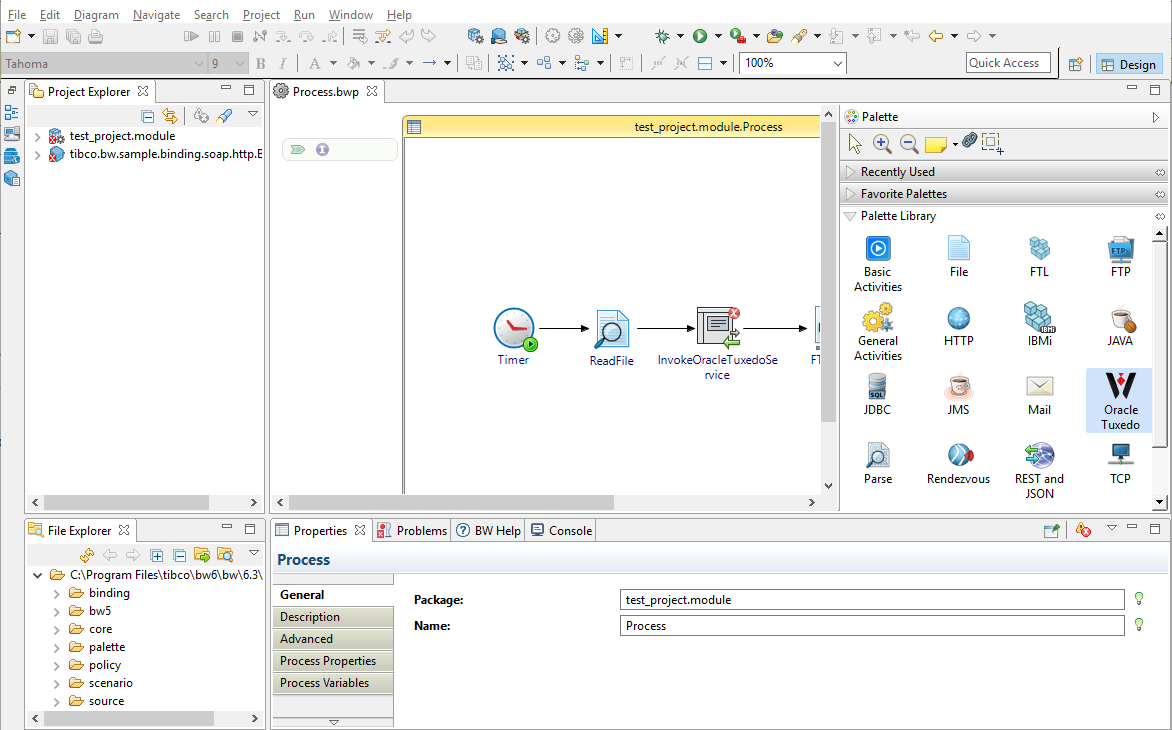Creating a Project
The first task using the plug-in is creating a project. After creating a project, you can add resources and processes.
An Eclipse project is an application module configured for TIBCO ActiveMatrix BusinessWorks. An application module is the smallest unit of resources that is named, versioned, and packaged as part of an application.
Procedure
- To start TIBCO Business Studio run the TIBCO Business Studio executable file located in the TIBCO_HOME/studio/version_number/eclipse directory.
- In the Workspace Launcher dialog, select a workspace using the Browse button. Alternatively, you can also proceed with the workspace that is selected by default. Click OK.
- From the menu, click to open the BusinessWorks Resource Wizard.
- In the "Select a wizard" dialog, click BusinessWorks Application Module and click Next to open a New BusinessWorks Application Module wizard.
-
In the
Project dialog, configure the project that you want to create:
Copyright © 2023. Cloud Software Group, Inc. All Rights Reserved.