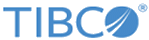Creating an SMPP Connection
After creating a project, you must create an SMPP Connection shared resource to connect to the SMPP server. You must have a third party server hosted with SMPP services.
Prerequisites
Procedure
- Expand the created project in the Project Explorer view.
- Right-click the Resources folder and click to open the SMPP Connection wizard. The resource folder, package name, and resource name of the SMPP connection are provided by default, which can be customized.
- Click Finish to open the SMPP Connection editor.
- In the SMPP Connection editor, configure the SMPP Connection shared resource. For information about the configuration fields, see SMPP Connection.
-
Click
Test Connection to validate the connection.
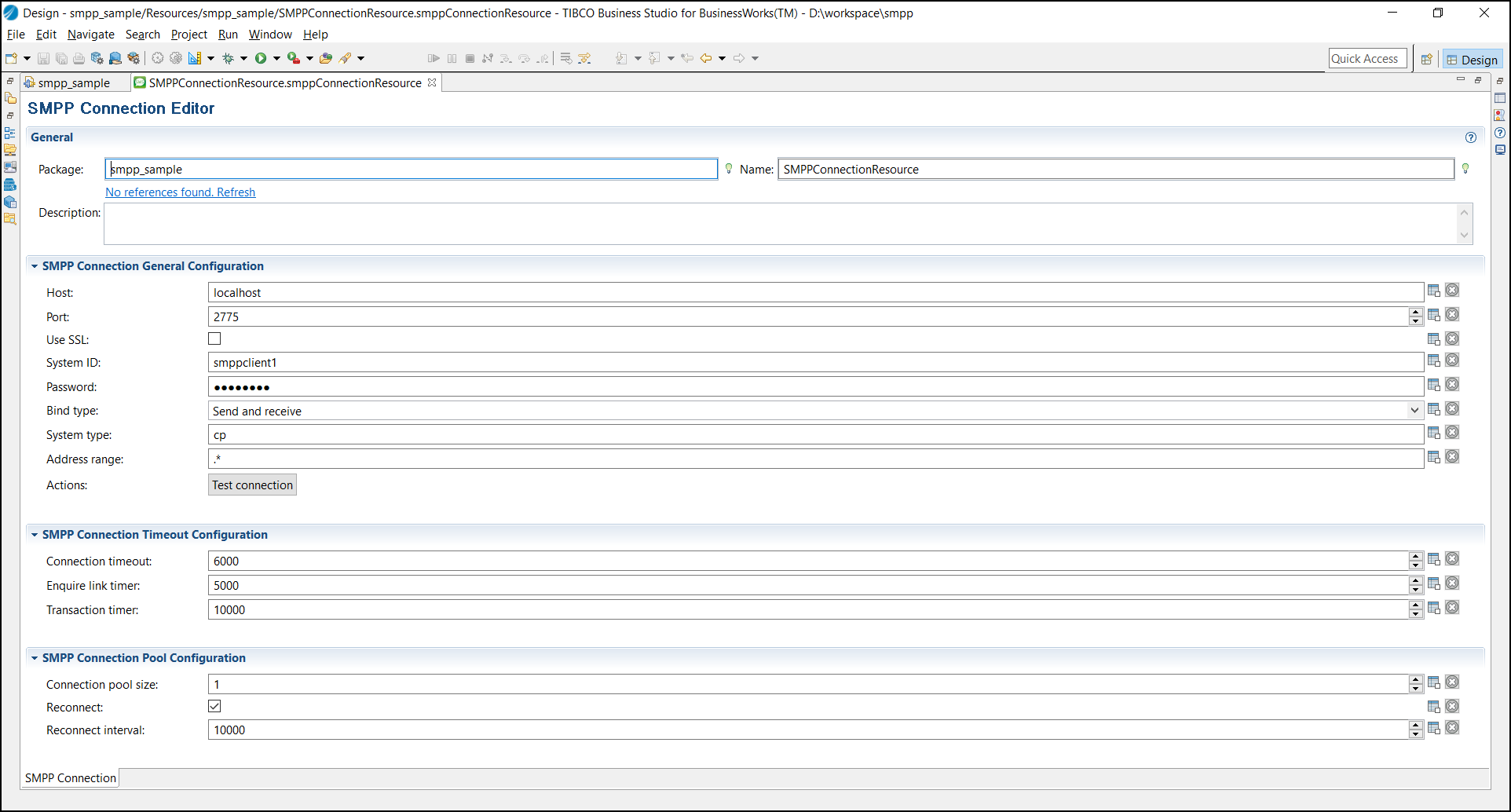
Copyright © Cloud Software Group, Inc. All rights reserved.