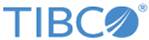SFTP Put and SFTP Get Activities Sample
This sample service invokes the SFTP put and get commands. The service reads a file and places it on the specified SFTP server. After a short wait, the SFTP get command is issued and the file contents are written back to local storage.
Prerequisites
Procedure
- In the samples directory, select and double-click tibco.bw.sample.palette.sftp.PutAndGet. For more information, refer to Accessing Samples.
- In the Project Explorer expand the tibco.bw.sample.palette.sftp.PutAndGet project.
- Set the default ApplicationProfile to match the OS you are running on. For more information, refer to Setting the Default Application Profile.
- Copy the sftp-file.txt file to D:\tmp.
-
Fully expand the Resources directory and then double-click
SFTPConnectionResource.sftpResource. Specify valid values for your SFTP connection in the Host, Port, User Name, and Password fields. Click
Test Connection
 to verify your SFTP connection.
to verify your SFTP connection.
Copyright © Cloud Software Group, Inc. All rights reserved.