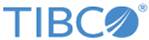Installing in GUI Mode
When you run the installer in GUI mode, it prompts you for information about the installation environment, and you can do other customization.
Procedure
- Run TIBCOUniversalInstaller.exe by doing one of the following :
- On the Welcome screen, click Next.
- Read through the license agreement, select I accept the terms of the license agreement, and click Next.
- Select a new installation environment (TIBCO_HOME) or an existing installation environment and click Next.
- Select a typical or custom installation.
- Verify the list of products selected for installation in the Pre-Install Summary screen and click Install.
- Review the Post-Install Summary, click Finish to complete the installation process, and close the installer window.
Copyright © Cloud Software Group, Inc. All rights reserved.