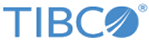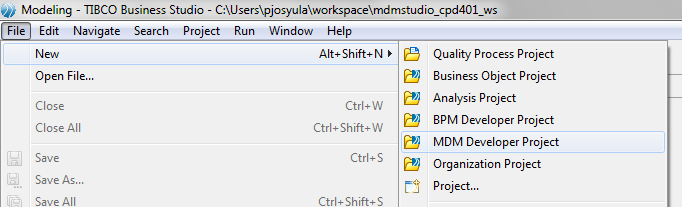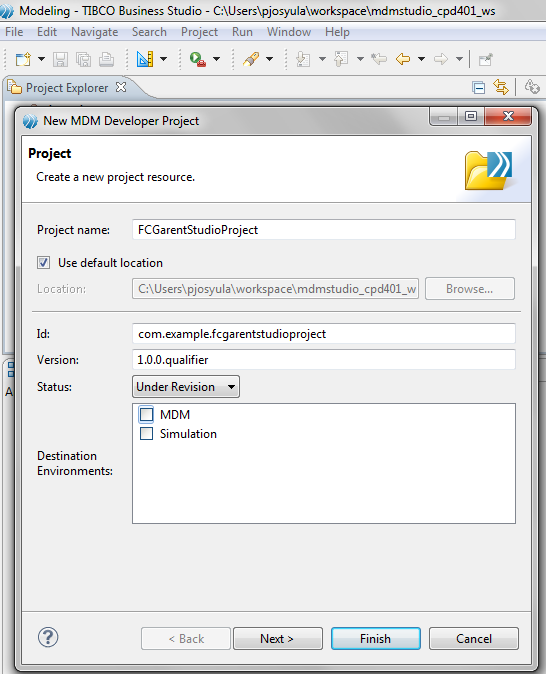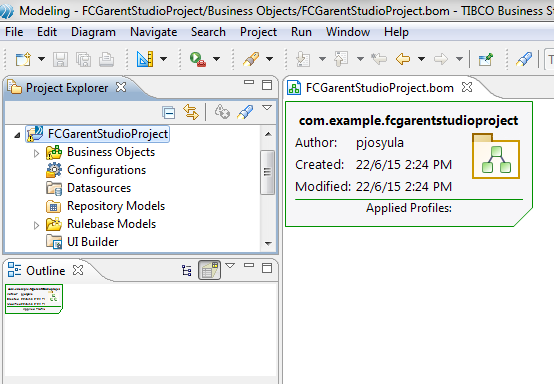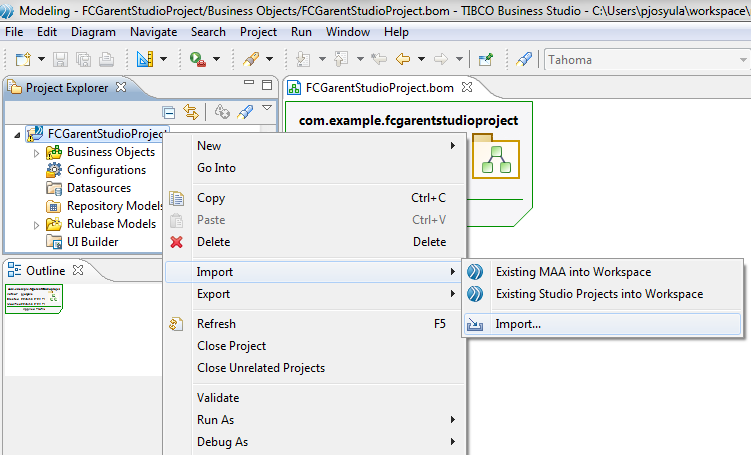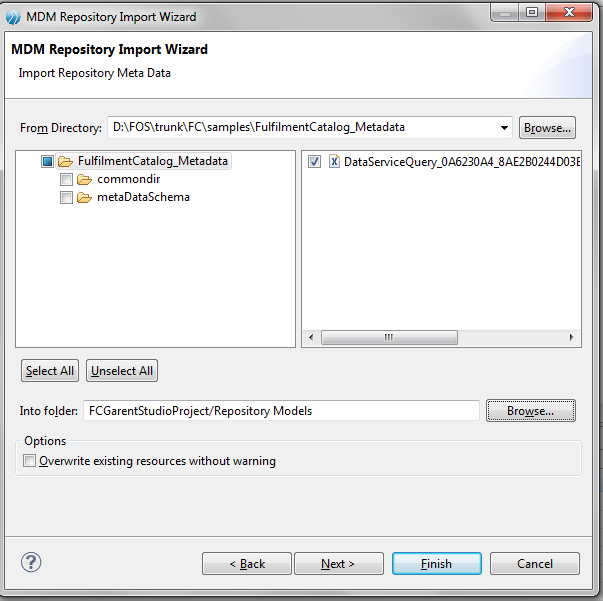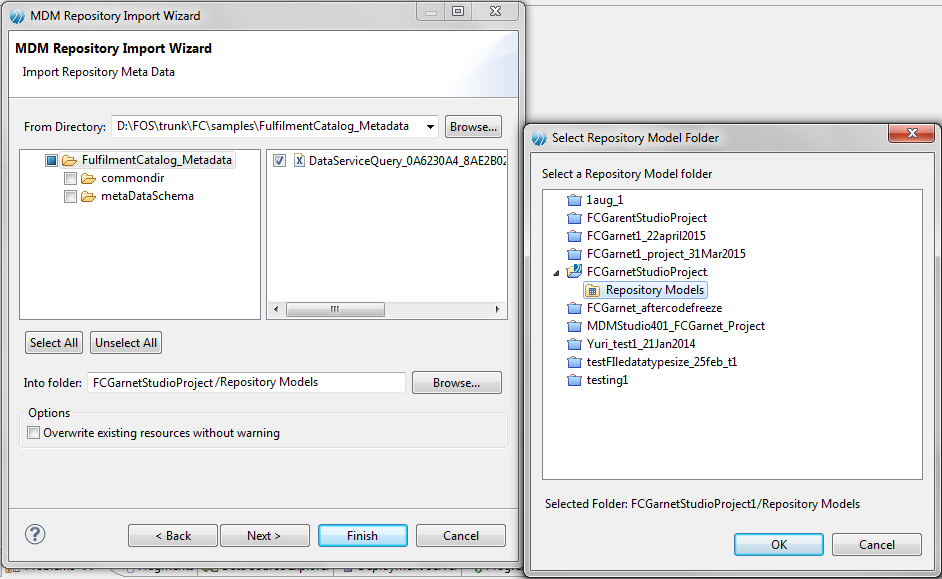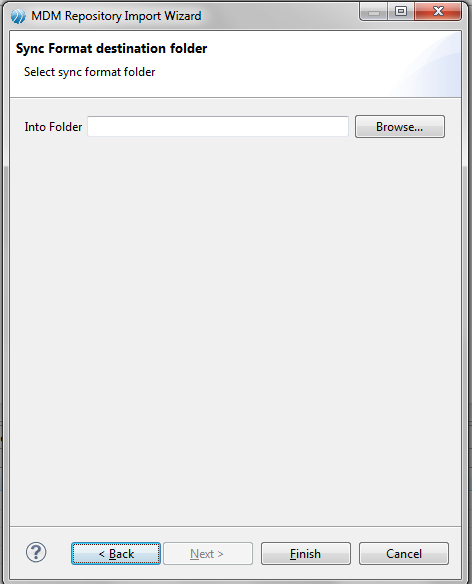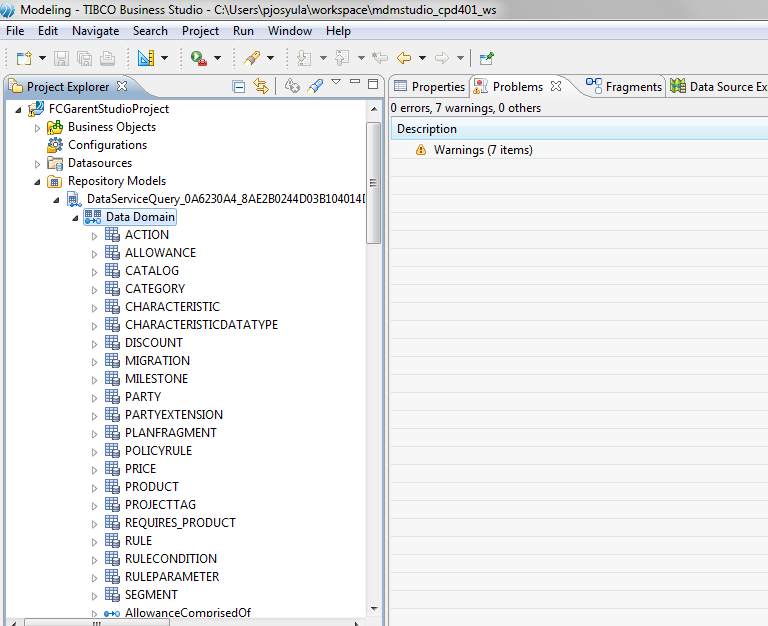Setting Up Fulfillment Catalog Metadata Studio Project
To set up the Fulfillment Catalog metadata studio project, perform the following steps:
Procedure
- Open the workspace of MDM Studio.
- Click File > New > MDM Developer Project.
- Enter a name for the project for the Project name field and click Next.
- Unselect Services and Sync Formats and click Next again.
- Click Next.
- Click Finish.
- Right-click the newly created project and click Import > Import.
- The Import dialog box opens. Select MDM Repository Designer > Import Repository Meta Data. Click Next.
- Locate and select the file DataServiceQuery_0A6230A4_8AE2B0244D03B104014D03DD01F1074FMember1.XML by clicking Browse. It is placed in the directory where the ZIP file was extracted. Perform the following steps to extract the ZIP file:
- Click Browse button beside the Into Folder field. The Select Repository Model Folder dialog opens. Select the Repository Models folder and click OK and then click Next.
- Click Next.
- Click Finish.
Copyright © Cloud Software Group, Inc. All rights reserved.