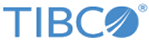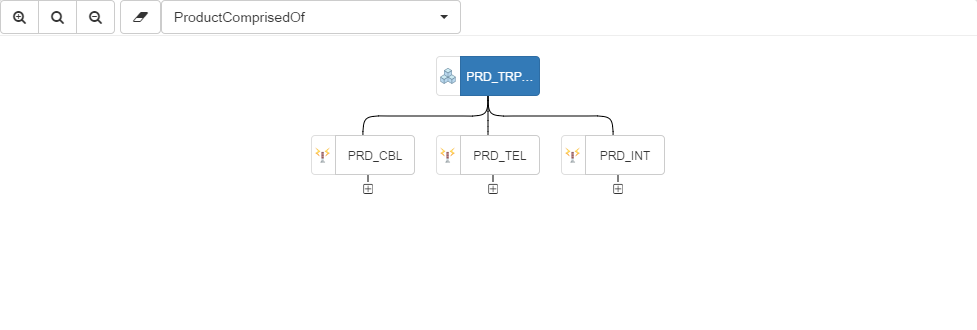Canvas Toolbar
Canvas toolbar contains few options to control the behavior and data on the canvas. The Canvas Toolbar contains following options:
- Zoom In, Out or Reset buttons: Used to enlarge or reduce the size of boxes on the canvas for easy navigation through the hierarchy. Zoom panel also contains an extra button Reset Zoom, which sets the zoom to its original level.
- Clear Button: The Clear button will help to clear the data on canvas. After clearing the canvas, the repository dropdown from classification tree panel will be enabled and the user will be able to select a record of specific repository. This could be used when you want to change the root record.
- Relationship Dropdown: The list of relationships in the dropdown consists of Forward as well as Reverse relationship(s), for a given repository. Additionally the list is controlled through a corresponding configurable property
com.tibco.fc.hm.<repository_name>.relationships in the
ConfigValues.xml file. For example, the property name for the PRODUCT repository will be
com.tibco.fc.hm.product.relationships. Through this property, the Relationship dropdown can also be controlled to show none, some, or all of the Forward and Reverse relationships. The following are the scenarios:
- If the com.tibco.fc.hm.<repository_name>.relationships property is missing for a repository, then the dropdown will have all the forward relationships as well as all the reverse relationships.
- If the com.tibco.fc.hm.<repository_name>.relationships property exists, then the mentioned valid relationships (comma separated, forward and/or reverse) in the com.tibco.fc.hm.<repository_name>.relationships property will be displayed in the dropdown.
Even the default relationship for which the canvas will be created, when a record is dragged and dropped onto the canvas, can be controlled using the property com.tibco.fc.hm.<REPOSITORY_NAME>.defaultrelationship in ConfigValues.xml. You can select any relationship for which you want to see the related records of root record.
The following diagram gives a graphical representation of a root record and its child records, which are related through relationship selected in relationship dropdown i.e. PlanFragmentHasMilestone:
Copyright © Cloud Software Group, Inc. All rights reserved.