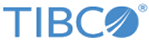Installing in GUI Mode
The following procedure lists the steps to install TIBCO Fulfillment Catalog in GUI mode:
Procedure
- Open the physical media or download the TIBCO Fulfillment Catalog product package.
- Extract the TIBCO Fulfillment Catalog product archive file to a temporary directory.
- Navigate to the temporary directory.
- Run TIBCOUniversalInstaller.
- Review the information in the Welcome dialog and click the Next button.
- The License Agreement dialog appears. Review the terms of the license agreement and select I accept the terms of the license agreement. Then click the Next button to continue with the installation.
- Select the environment where TIBCO MDM is installed and click the Next button. The Installation Type dialog appears.
-
On the Installation Type dialog, you can choose from the following available options:
- Select the Typical option to install all the default features, or
- Select the Custom option to install the features of your choice.
After making your choice, click the Next button. - Select the TIBCO_HOME path and click the Next button. After the installer configures your installation choices, the Pre Install Summary dialog appears. Review the information displayed in the dialog. If you want to change any of your choices, click the Back button to step back through the dialogs to the appropriate point. You can then proceed with the installation process.
- Verify the list of features selected for install and click the Install button.
- The installer now performs the necessary installation tasks. When installation has completed, the Post Install Summary dialog is displayed. Click the Finish button to exit from the installer. Wait for the installer to delete the temporary files.
- Complete the post installation tasks. See the Post Installation Tasks topic for more details.
- After installing Fulfillment Catalog, run the Configurator. See the Configuration of Fulfillment Catalog topicf for more details.
Copyright © Cloud Software Group, Inc. All rights reserved.