Enterprise Data Export Status
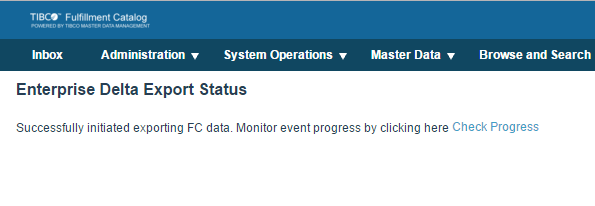
Note: The success page (as above) is only an indication that the export process has been initiated successfully. The actual result of the process should be checked from the event log. If, for any reason, the process initiation fails, appropriate error message is displayed on the screen
The successful execution of the process creates a zip fie, containing one or more csv files inside, at the location represented by
FileName attribute in the event log. The output file can also be downloaded from the event log.
Export Fulfillment Catalog Data Download
