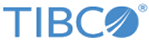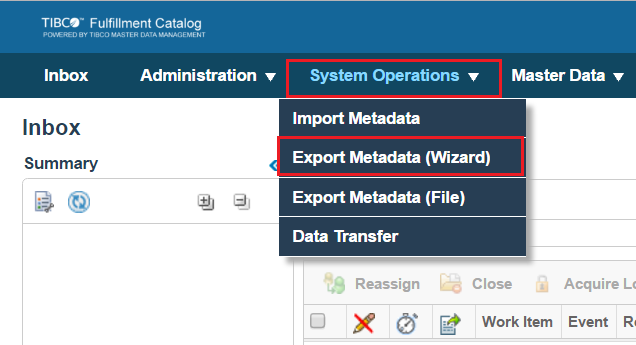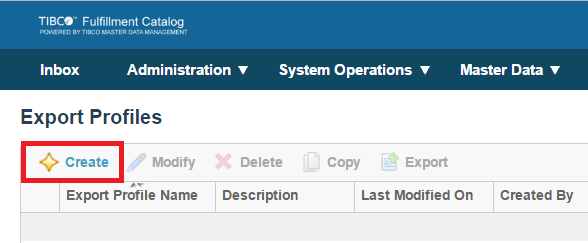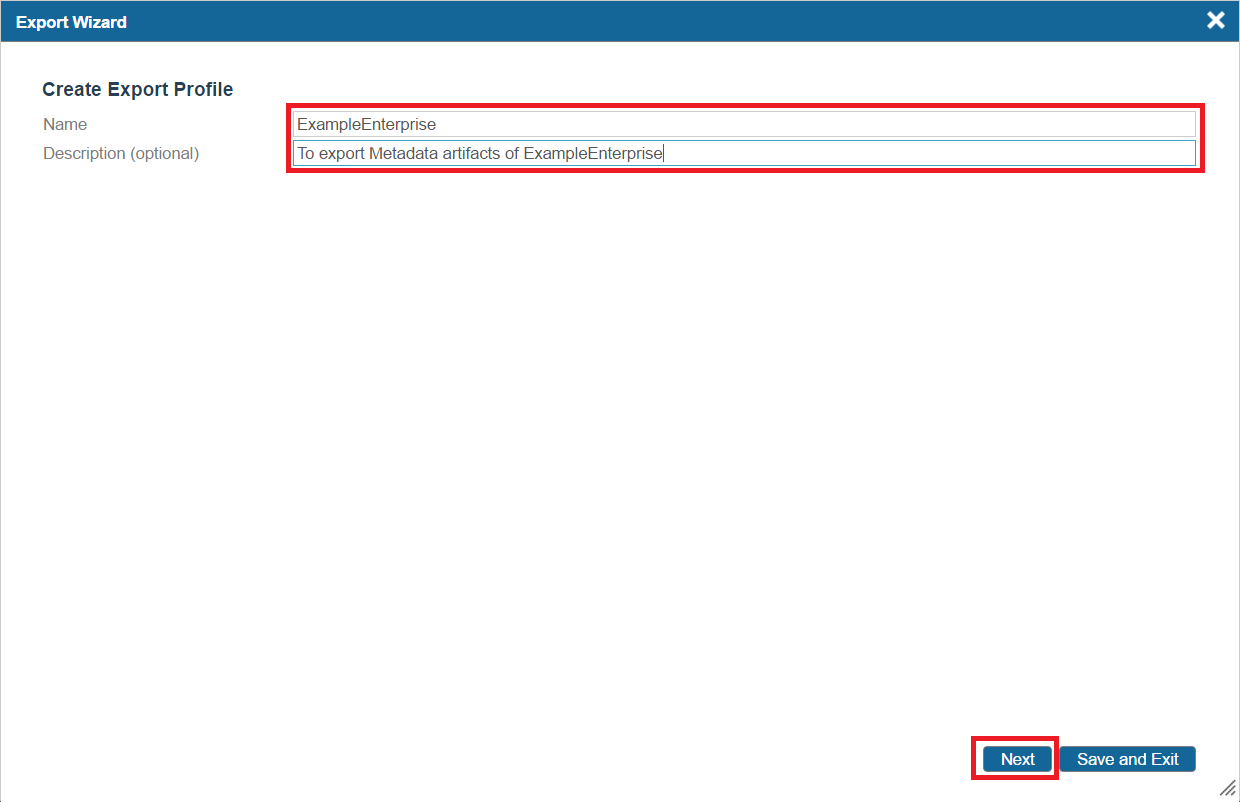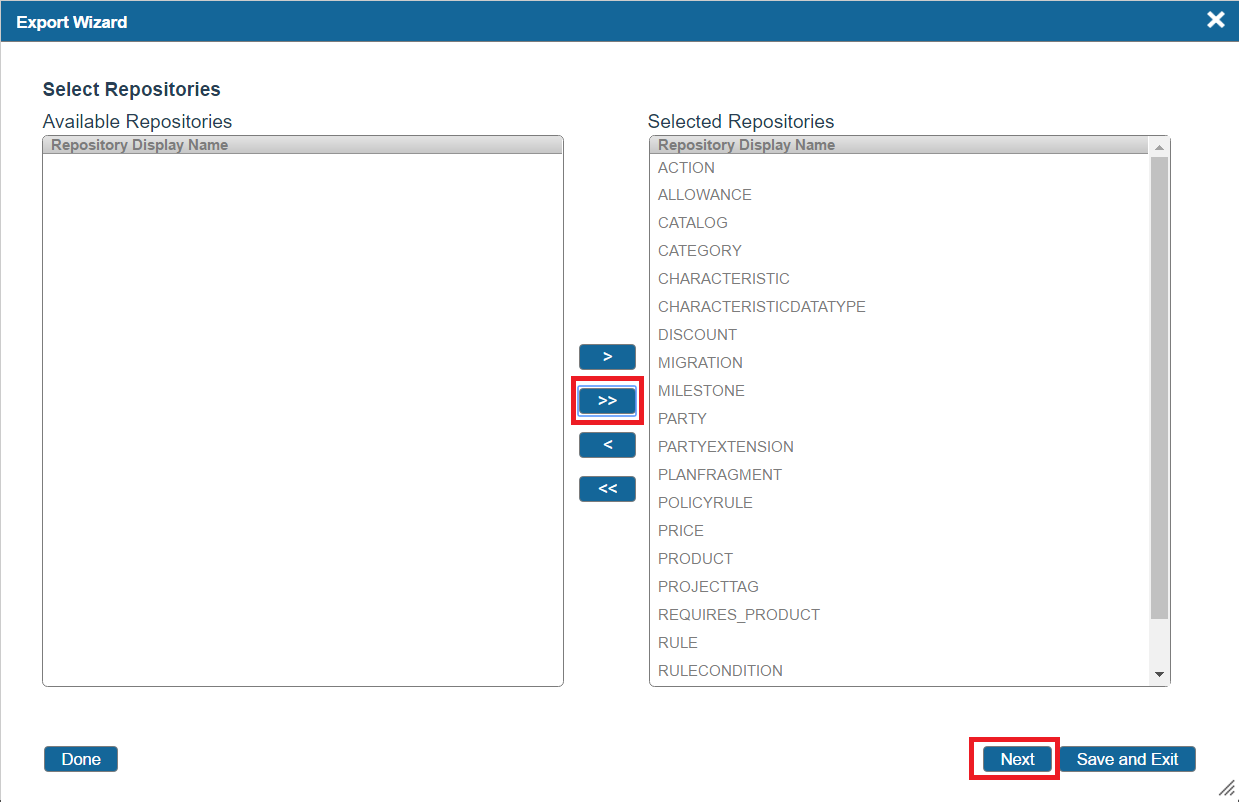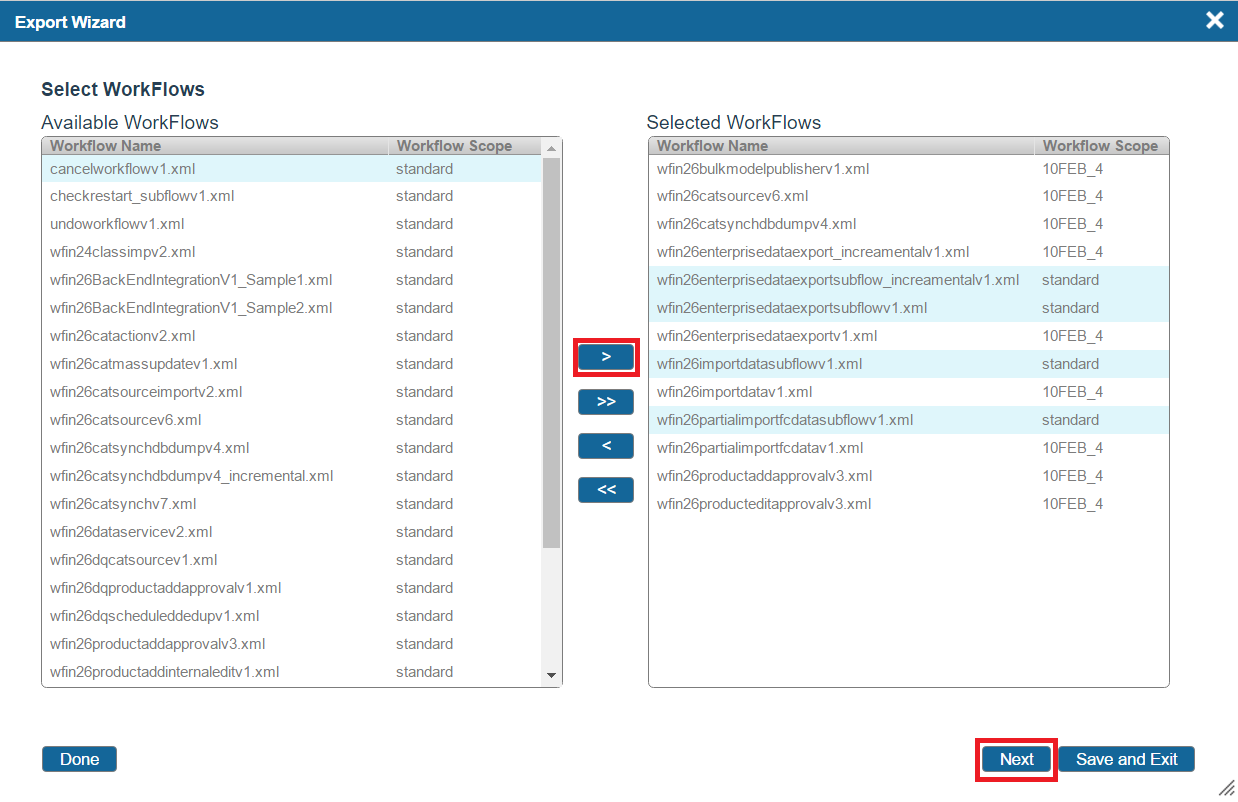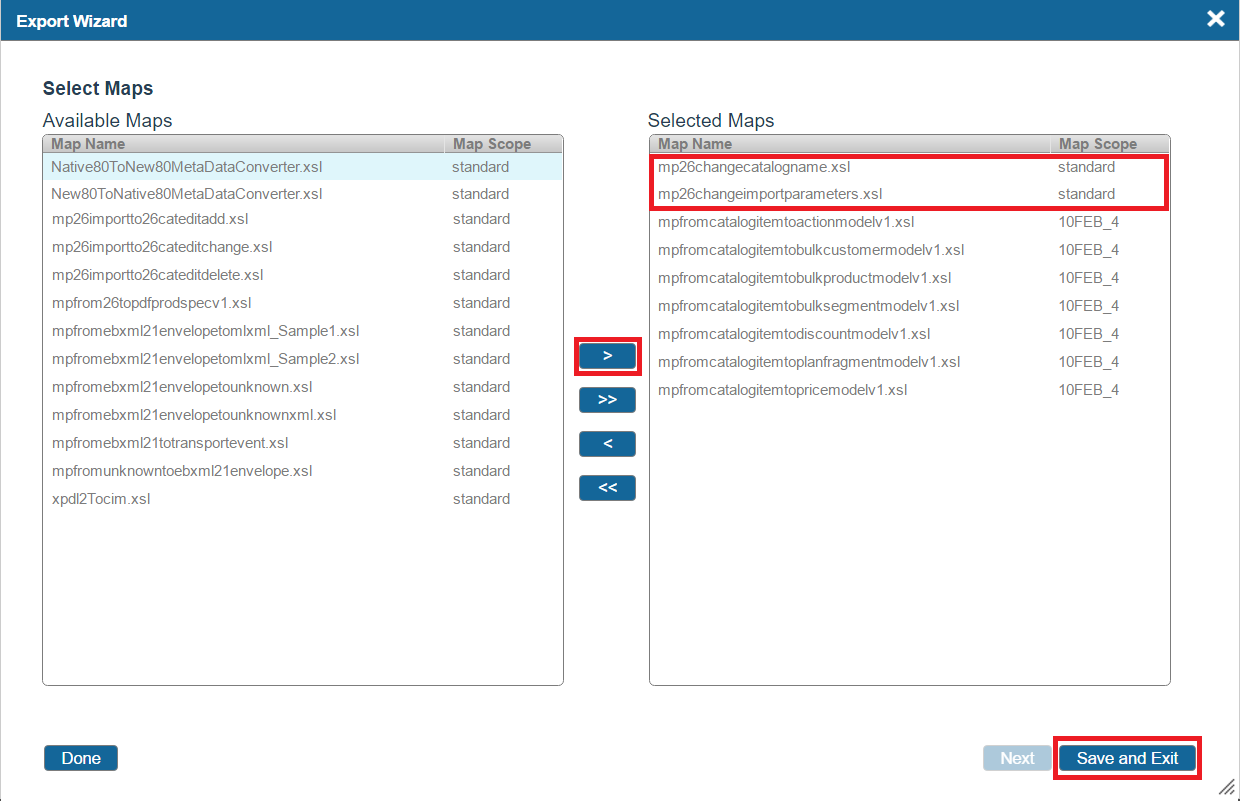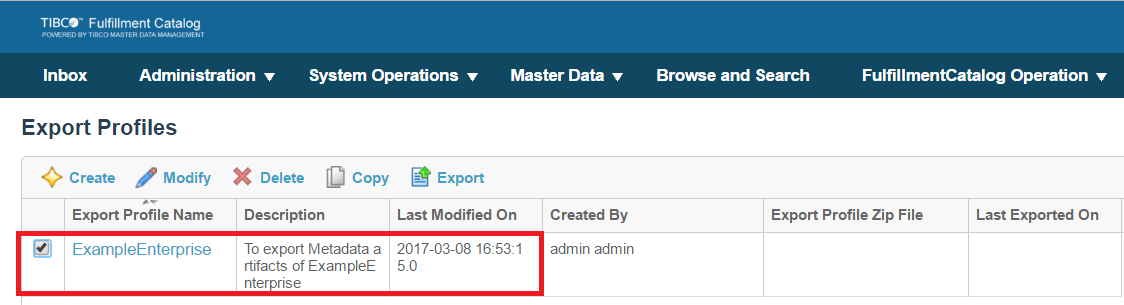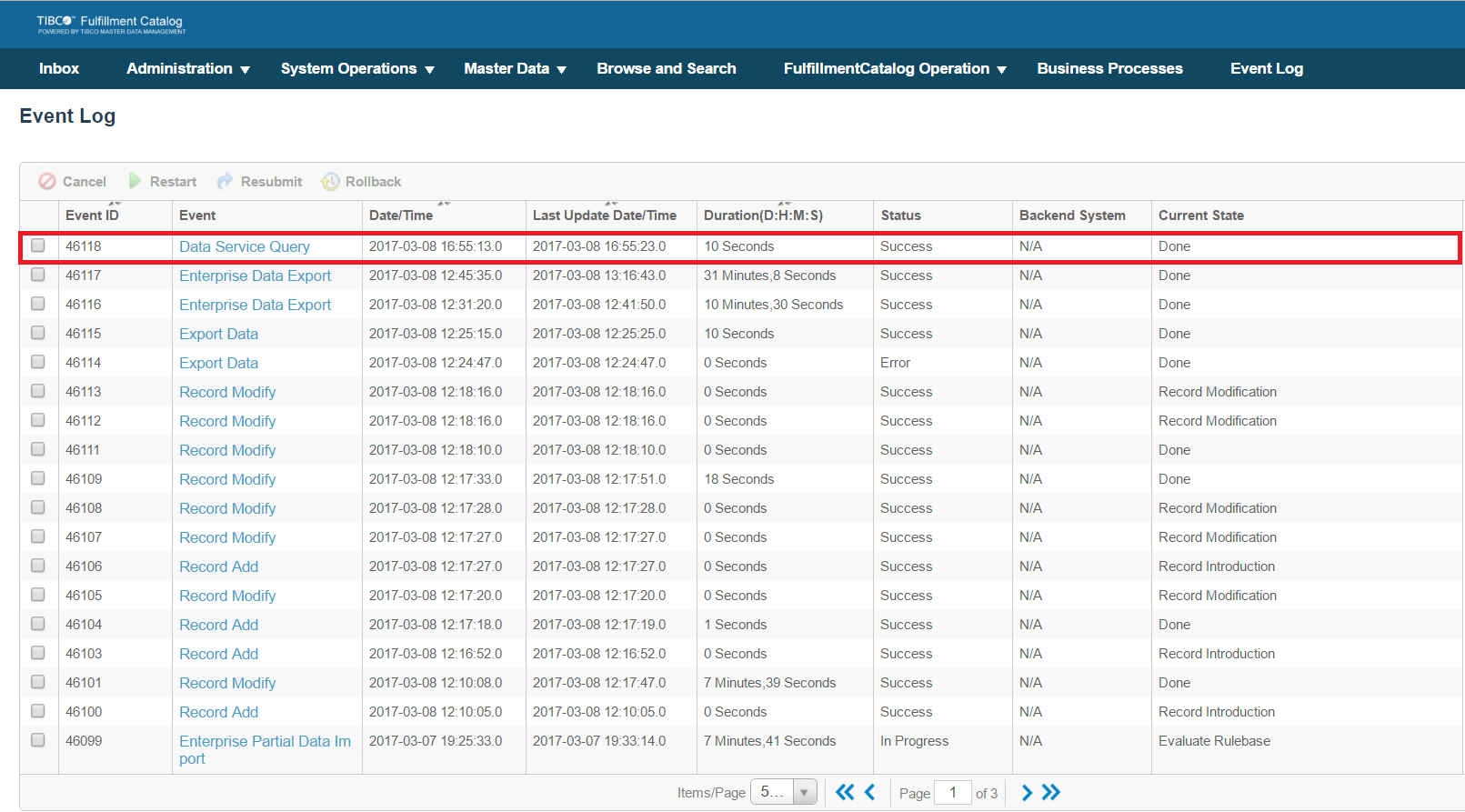Exporting Fulfillment Catalog Metadata from Enterprise
To export Fulfillment Catalog metadata from an enterprise, perform the following steps:
Procedure
- Click System Operations > Export Metadata (Wizard).
- Click Create.
- Enter appropriate values for the Name and Description field. Click Next.
- Click Select for Data Sources.
-
Click the
 icon to move data sources from
Available Data Sources column to
Selected Data Sources column. Click
Next to continue.
icon to move data sources from
Available Data Sources column to
Selected Data Sources column. Click
Next to continue.
-
Click the
 icon to move repositories from
Available Repositories column to
Selected Repositories column. Click
Next to continue.
icon to move repositories from
Available Repositories column to
Selected Repositories column. Click
Next to continue.
-
Click the
 icon to move input or output maps from
Available Input / Output Maps column to
Selected Input / Output Maps column. Click
Next to continue.
icon to move input or output maps from
Available Input / Output Maps column to
Selected Input / Output Maps column. Click
Next to continue.
- Do not perform any actions for Select Synchronization Formats page. Click Next to continue.
-
Click the
 icon to move business process rules from
Available Business Process Rules column to
Selected Business Process Rules column. Click
Next to continue.
icon to move business process rules from
Available Business Process Rules column to
Selected Business Process Rules column. Click
Next to continue.
-
Click the
 icon to move work flows relevant for your enterprise, one by one, from
Available Workflows column to
Selected Workflows column. Additionally move three workflows of
Workflow Scope
standard. Click
Next to continue.
Note: If any of the highlighted standard workflow is not seen in the Available Workflows column, additional entries into db table configurationdefinition has to be made.For example, if you want to insert wfin26importdatasubflowv1.xml workflow into the configurationdefinition table, perform the following steps:
icon to move work flows relevant for your enterprise, one by one, from
Available Workflows column to
Selected Workflows column. Additionally move three workflows of
Workflow Scope
standard. Click
Next to continue.
Note: If any of the highlighted standard workflow is not seen in the Available Workflows column, additional entries into db table configurationdefinition has to be made.For example, if you want to insert wfin26importdatasubflowv1.xml workflow into the configurationdefinition table, perform the following steps:-
INSERT INTO CONFIGURATIONDEFINITION (ID, "TYPE", OWNERID, GLOBAL, "NAME", SELECTOR, DESCRIPTION, DEFINITIONTYPE, DEFINITION, ACTIVE, MODMEMBERID, MODDATE, MODVERSION) VALUES ((select (max(id)+1) from CONFIGURATIONDEFINITION), 'PROCESSNAME', 1, 'Y', 'wfin26importdatasubflowv1.xml', 'WORKFLOW', 'Sub Process for import data fc', 'File', 'standard/workflow/wfin26importdatasubflowv1.xml', 'Y', '1', TO_DATE('13-01-2010 04:01:00 pm','DD-MM-YYYY HH:MI:SS AM'), '1'); - Restart the Fulfillment Catalog server to see wfin26importdatasubflowv1.xml in the Selected Workflows column from the Export Wizard
-
-
Click the
 icon to move rule bases relevant for your enterprise, one by one, from
Available Rulebases column to
Selected Rulebases column. Additionally move three rulebases of
Rulebase Scope
standard named
filterproductgrouprecord.xml,
rbdeltaexportrecordfilter.xml and
rbenterpriseexportrecordfilter.xml. Click
Next to continue.
icon to move rule bases relevant for your enterprise, one by one, from
Available Rulebases column to
Selected Rulebases column. Additionally move three rulebases of
Rulebase Scope
standard named
filterproductgrouprecord.xml,
rbdeltaexportrecordfilter.xml and
rbenterpriseexportrecordfilter.xml. Click
Next to continue.
- Do not perform any actions for the Select Forms page. Click Next to continue.
-
Click the
 icon to move maps relevant for your enterprise, one by one, from
Available Maps column to
Selected Maps column. Additionally move two maps of
Map Scope
standard. Click
Save and Exit.
icon to move maps relevant for your enterprise, one by one, from
Available Maps column to
Selected Maps column. Additionally move two maps of
Map Scope
standard. Click
Save and Exit.
- Select the newly created export profile and click Export.
- Upon successful completion of the event, click System Operations > Export Metadata (Wizard).
- Click Download to get the zip file to your local machine.
Copyright © Cloud Software Group, Inc. All rights reserved.