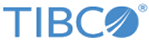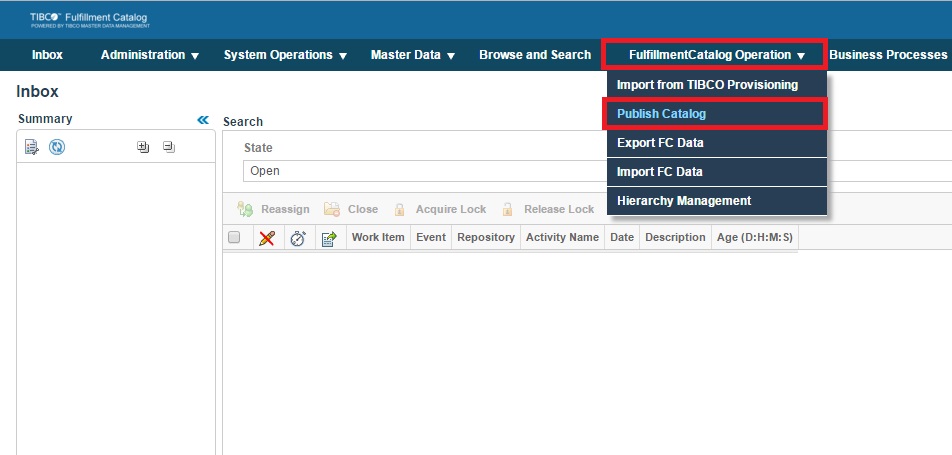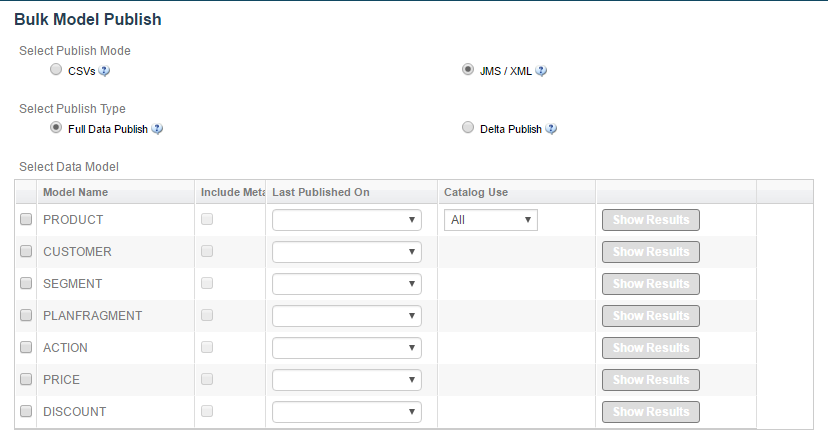Accessing and Performing Full Data Publish
When performing Full Publish of Catalog, all the records for a selected model, in an enterprise, are published. In case of PRODUCT repository, if there are any changes to the offerID, the OfferIdMappings.xml file will also be published. To fully publish the catalog using the Fulfillment Catalog graphical user interface, perform the following steps:
Procedure
- Log in to Fulfillment Catalog.
- Click FulfillmentCatalog Operation > Publish Catalog.
-
Select the
Publish Mode from the CSVs and JMS / XML options.
Note:
- CSVs: Exports repository record and generates CSV files. Set of exported data (or a zip file) can be downloaded from the event log.
- JMS / XML: Triggers the publish bulk model workflow (wfin26bulkmodelpublisherv1.xml). Publish type JMS / XML signifies that it reads channel parameter set in the workflow and published messages on JMS or creates the data files, or both at the same time.
- Select Full Data Publish for the Select Publish Type field.
- Select the data model to publish.
-
Include Metadata: In the previous version of Fulfillment Catalog, when publishing the model, only the record values were being exported to JMS / XML. Although only the record value was sufficient for the OMS, the new engine, OCS (Order Capturing System), required the metadata of the record as well. The metadata is only needed when the data is written to offline files, and not when the data is sent to JMS. The provision of a checkbox lets the user to enable the system to create a separate file for metadata. Since, records belonging to a repository have similar metadata, there is only a single file written for it.
-
Catalog Use: There is a new attribute introduced in PRODUCT repository called Records.
The select option enables the user to select the records that need to be exported. This option is applicable for exporting data to JMS as well as exporting data to XML files. The provided values are All, Technical, and Commercial. The impact of the selection is described as follows:- All: Fulfillment Catalog will export all the (Confirmed if VersionOption=”CONFIRMED” or Latest if VersionOption=”LATEST”) data irrespective of the value of RecordUse attribute for individual record.
- Technical: Records having RecordUse attribute value as All or Technical, and also conforming to the VersionOption criteria, are exported.
- Commercial: Records having RecordUse attribute value as All or Commercial, and also conforming to the VersionOption criteria, are exported.
- Click Publish to start the workflow.
-
The Success page with the published model data status is displayed.
Note: The JMS / XML option signifies that it reads the channel parameter set in the workflow and published messages on JMS or creates the data files, or both at the same time. Also, respective text data - ProductID, ProductIDExt (only if it exists) must be provided, as applicable.
If the Channel parameter in workflow is set to FILE or BOTH, then the published catalog ZIP file will be available for download from the Event log, only if the publish event is successful.
When the event is successful a ZIP file is generated which contains XMLs for models present in the respective repositories.
Copyright © Cloud Software Group, Inc. All rights reserved.