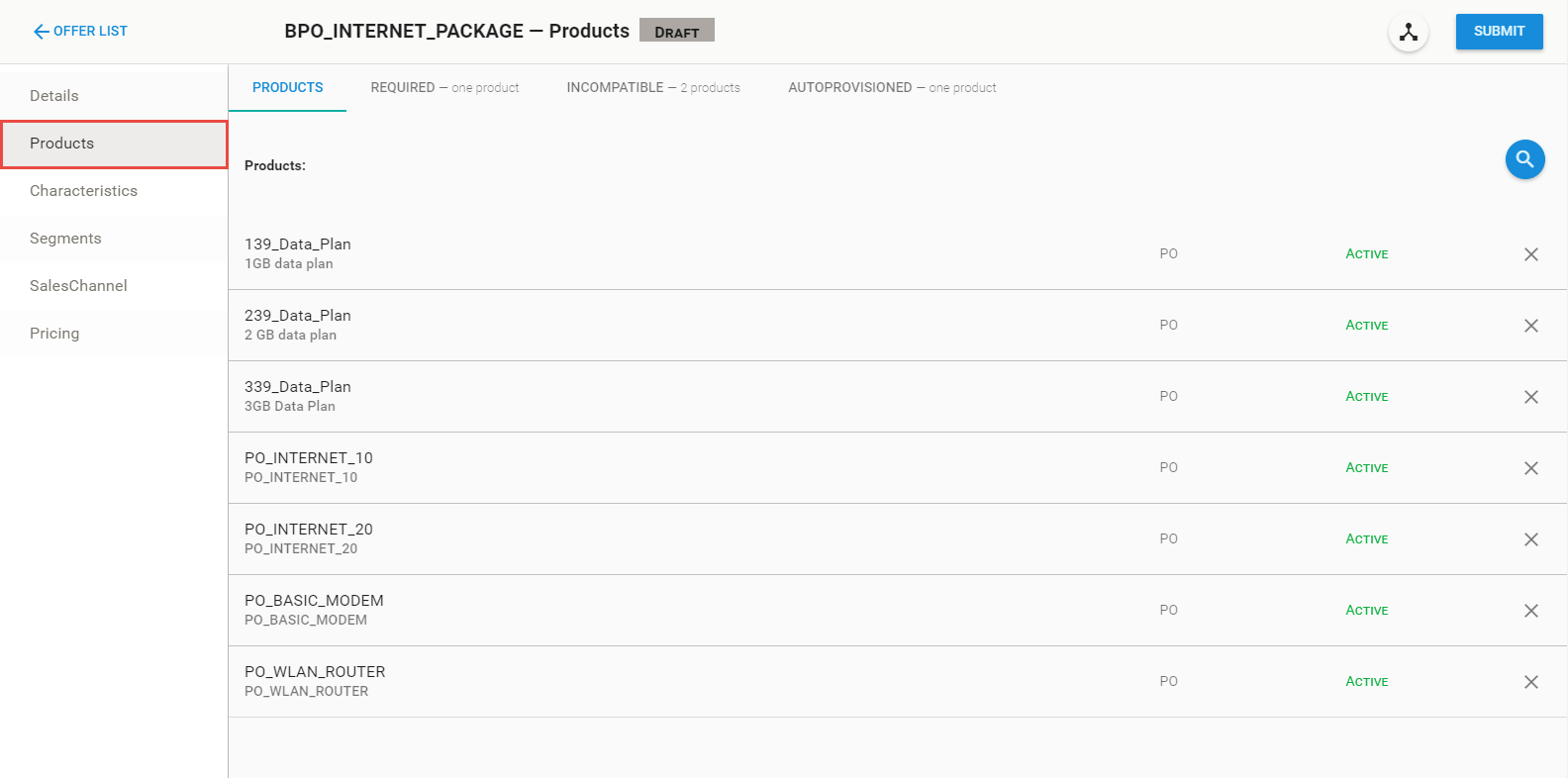Viewing the Products of an Offer
See the topic, Using Graph View to Add Products to an Offer, to know how to add products to an offer. To view the products in an offer, perform the following steps:
Procedure
Copyright © Cloud Software Group, Inc. All rights reserved.
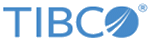
 icon.
icon.