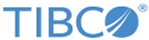Creating an Eligible Rule
An eligible rule enables you to avail an offer if the conditions of that rule are true. To create an eligible rule, follow this procedure:
Procedure
-
Log in to the Offer and Price Designer.
The Offer List page is displayed.
-
Click on
Rules.
The Rules tab is displayed.
-
Click the
 icon for creating a new rule.
The new rule creation dialog box is displayed.
icon for creating a new rule.
The new rule creation dialog box is displayed. -
Provide values for the mandatory fields. Select
Eligible in the
Type field. Click Editor.
The Editor tab opens.
- In the Apply rule for field, select All offers for applying the rule for all offers. Select Specific offers for applying rule to a specific offer. This means that a customer is eligible for all offers if All offers is selected and for specific offers if Specific offers is selected. Select the offers for which the rule would be applicable if Specific offers is selected.
-
Click the
 icon for adding a characteristic. You can add characteristics, add group, or remove group by clicking
icon for adding a characteristic. You can add characteristics, add group, or remove group by clicking
 icon. For applying rules to orders with multiple conditions, click
icon. For applying rules to orders with multiple conditions, click
 icon. See the topic
Designing Rule Criteria
for more information.
icon. See the topic
Designing Rule Criteria
for more information.
-
In the
If block, you can add an
And or
Or condition for the rule to be applicable to an order. Select
Inventory or
Segment. Enter the values in the mandatory fields and click
Finalize.
The Rule Summary is displayed.
- After verifying the summary, click Submit. A confirmation window is displayed. Click Submit again.
Copyright © Cloud Software Group, Inc. All rights reserved.