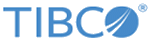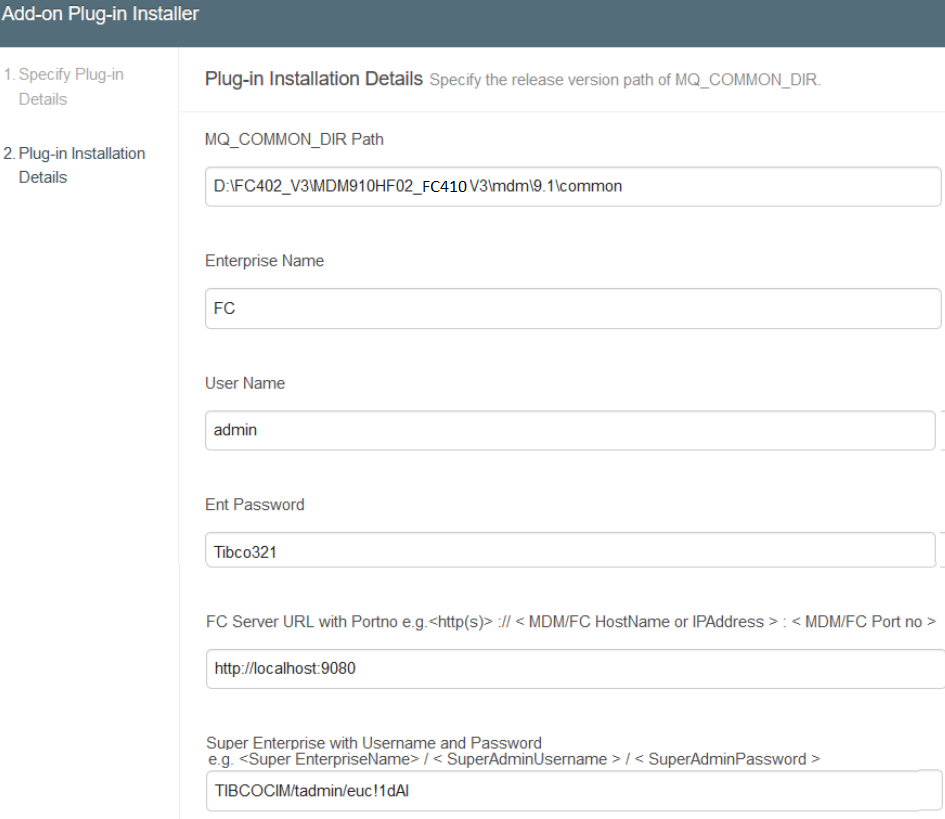Setting the Required Configurations for TIBCO Fulfillment Catalog
Procedure
- Access TIBCO Fulfillment Catalog Configurator.
- Select Tools and click Add-on Plug-in Installer. The TIBCO MDM Plug-in add-on installer pop up is displayed.
-
Select the Plug-in type as
TIBCO Fulfillment Catalog4.1.0 and click
Next.
- Select the Installation Mode.
- Click Next.
- Specify the Enterprise Name, User Name, Ent Password, FC Server URL with Portno, and Super Enterprise with Username and Password as per the syntax and verify the $MQ_COMMON_DIR path. Click Next.
- Click Finish. The Configurator creates the enterprise with the provided username and password as admin. These details must be the same as those used in TIBCO MDM. For more details, see TIBCO MDM System Administration .
-
On the
Installation Summary
page, click
OK.
Verify the following components:Note: After the installation, log in to TIBCO Fulfillment Catalog. Verify the following:
- Whether the enterprise and default credentials (admin) were successfully created
- Whether the repositories were created, and whether the process definition was configured
- To integrate TIBCO Fulfillment Catalog with TIBCO® Fulfillment Provisioning, provided you have TIBCO Fulfillment Provisioning configured on your computer, refer to the Integration Between TIBCO Fulfillment Catalog and Fulfillment Provisioning section in the TIBCO Fulfillment Catalog User's Guide.
Copyright © Cloud Software Group, Inc. All rights reserved.