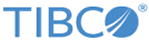Setting Configuration for Decoupling of Documentation
Just like the TIBCO MDM documentation, TIBCO Product and Service Catalog documentation is also decoupled from the product installation. Therefore, to integrate documentation in the application, select either online or offline for the com.tibco.cim.help.url (TIBCO MDM Help Configuration) property in Configurator. The default value is online.
- Online: Using this mode, you can access the documentation online when you are in the network. In the online mode, by default the documentation is linked to the latest documentation site URL.
- Offline: Select this mode if you are off the network and want to access the documentation in the application. Stop the TIBCO MDM server if it is running, and then perform the following steps:
Procedure
-
Copying Documentation Directory:
- Go to https://docs.tibco.com and access TIBCO Product and Service Catalog documentation.
- Click the Versions tab to access the release specific documentation assembly.
- Click Download All to download all documentation including PDF and HTML Help.
- Save the .zip file to your local directory.
- Extract contents of the documentation .zip directory.
- Go to $MQ_HOME and locate ECM.ear\EML.war.
- Create the doc sub-directory inside the help folder.
- Copy the html directory extracted from the documentation .zip directory inside the doc sub-directory.
- Deploy the modified the ECM.ear file to the Application Server.
-
Specifying Configurations:
- Restart the Configurator.
- Click Advanced in the Configuration Outline section. A list of advanced configuration categories is displayed.
- Select the UI Setting category.
- Select offline from the TIBCO MDM Help Configuration property drop-down list.
- Click Save. The Save dialog box is displayed.
- Enter the description, if any.
- Click Save. The configuration changes are saved.
- Hot Deploying on Application Server:
- Verifying Help:
Copyright © Cloud Software Group, Inc. All rights reserved.