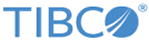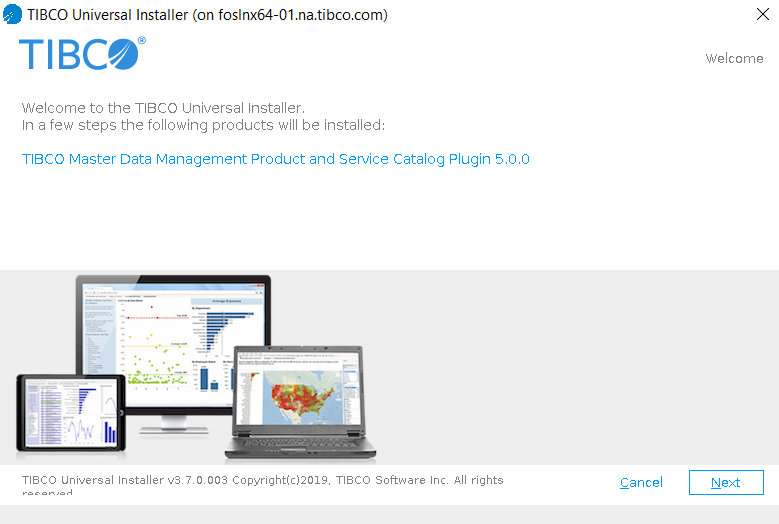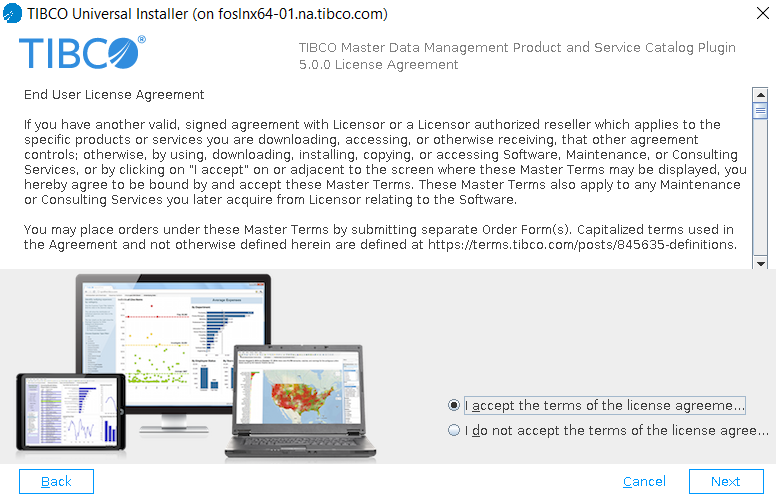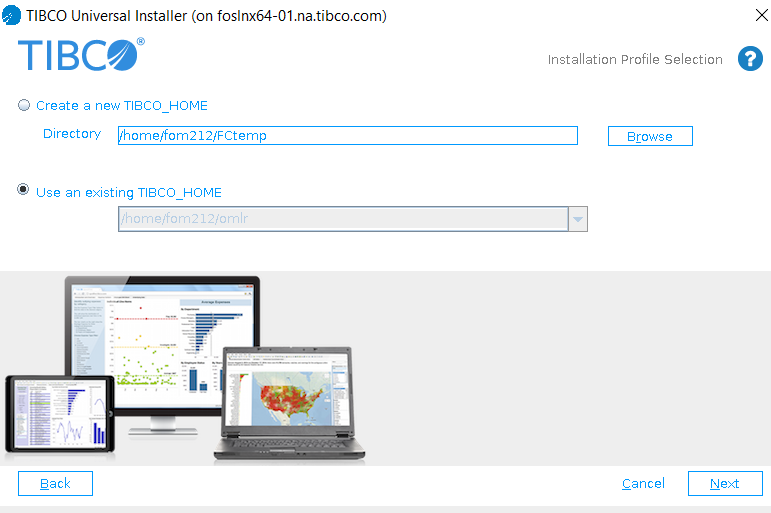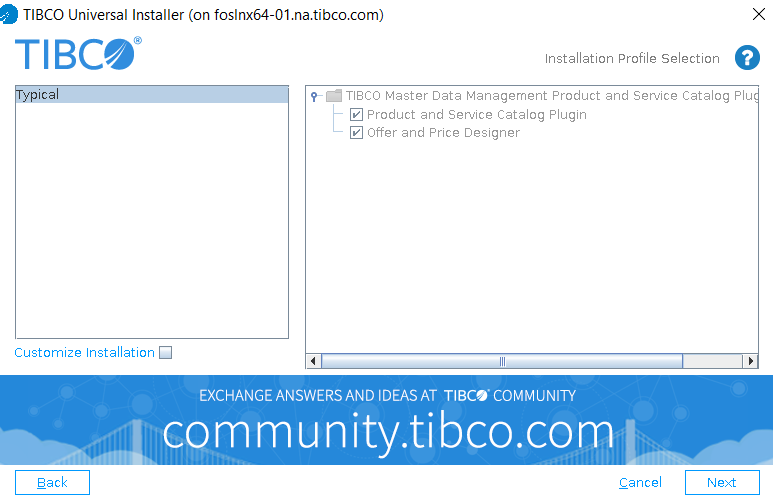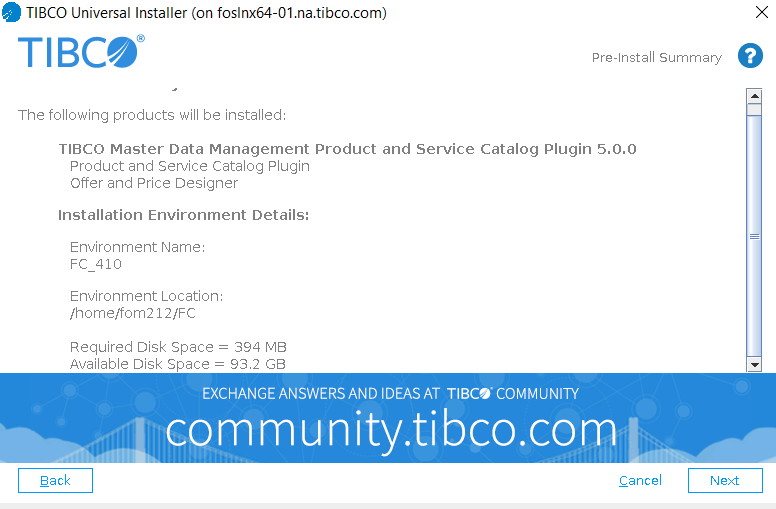Installing in GUI Mode
The following procedure lists the steps to install TIBCO Product and Service Catalog in the GUI mode:
Procedure
What to do next
Complete the Postinstallation Tasks. After performing the postinstallation tasks, run the Configurator. For more details, see Configuration of TIBCO Product and Service Catalog.
Copyright © Cloud Software Group, Inc. All rights reserved.