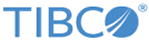Installing in Silent Mode
The TIBCOUniversalInstaller.silent file is packaged in the directory that contains the universal installer. Edit the file with information for your environment before launching the silent installation. The file includes comments that describe the installation properties you can set.
While you can use the TIBCOUniversalInstaller.silent file, it is a good practice to copy the file to a different name and then edit the file for silent mode.
If errors occur during installation, they are listed in the installation log file, which is located in the User_Home/.TIBCO directory.
To install TIBCO Product and Service Catalog in silent mode, perform the following steps:
Procedure
Copyright © Cloud Software Group, Inc. All rights reserved.