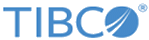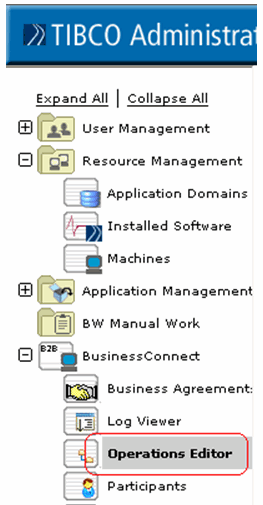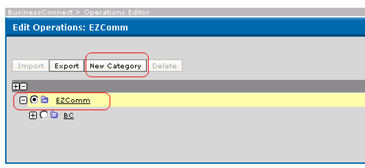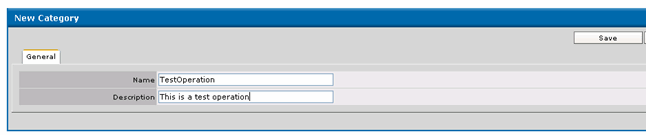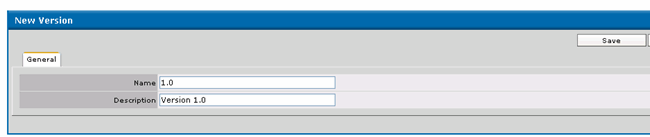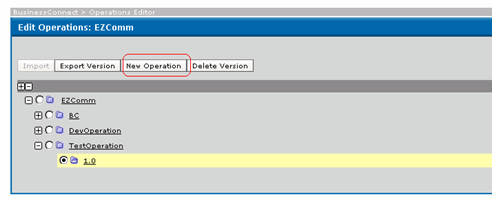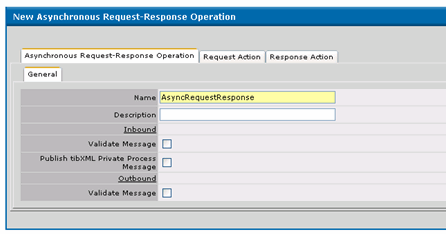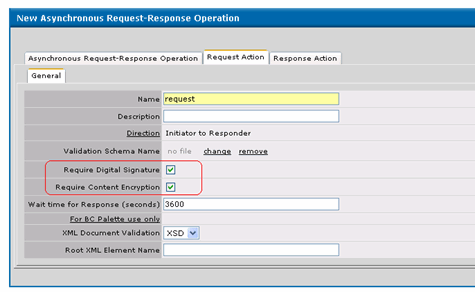Creating New Operations
Procedure
- Click Business Connect - > Operation Editor.
- Click the Edit button in the right pane for Protocol EZComm.
- Click the radio button for EZComm protocol and then click the New > Category button.
- Save the new category.
- Click the new version button to create a new version for the new category. Provide details and Save the version.
- Click the New Operation button to create a new operation for this version.
- Select the operation type as Asynchronous Request-Response and click OK.
- On the next screen, enter a name for the new operation.
- Click the Request Action tab and select the Require Digital Signature and Require Content Encryption check boxes.
- Click the Response Action tab and select the check boxes as previously mentioned.
- Click the Save button to save the newly created operation.
- Create this operation once for all participants.
Copyright © Cloud Software Group, Inc. All rights reserved.