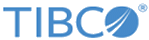Using Custom Synchronization Formats
Procedure
- Copy the EAN.UCC synchronization format to create the <CustomUCC> format.
- Create output map <CustomOutputMap>.
-
Change the rulebase to select <CustomOutputMap>. For more information on creating a rulebase, refer the
TIBCO MDM Studio Rulebase Designer Guide. The modified rulebase section will look like the following:
<assign> <var>OUTPUTFORMAT</var> <const type="string">CustomOutputMap</const> </assign>
Note: If you are not using the default EAN.UCC format, you need to make changes to the rulebase to publish an output map created for a custom synchronization format.Navigate to <MQ_COMMONDIR>/standard/rulebase/rbsyncstatusupdatederivation.xml to add the name of custom output map instead of "EAN.UCC" as in the following section:
<assign> <var>OUTPUTFORMAT</var> <const type="string">EAN.UCC</const> </assign>
There may be several similar replacements required.
- Perform Update sync status. For more information on updating synchronization status, see Updating Synchronization Status.
Copyright © Cloud Software Group, Inc. All rights reserved.