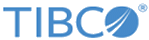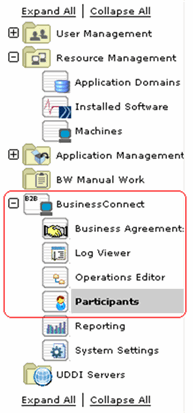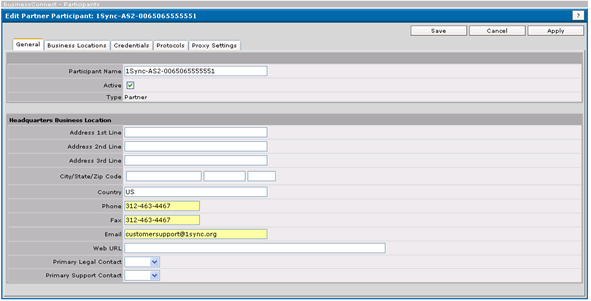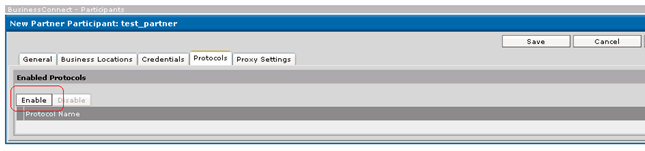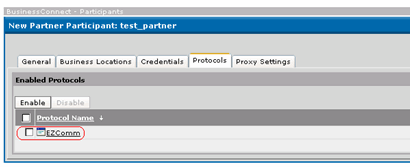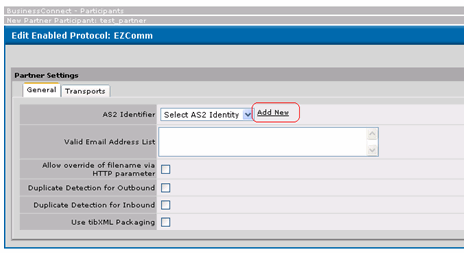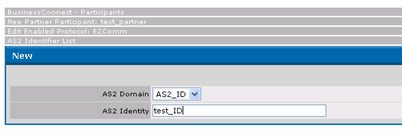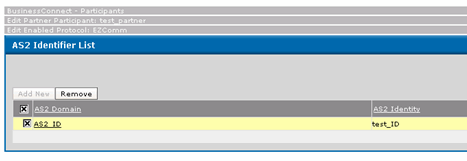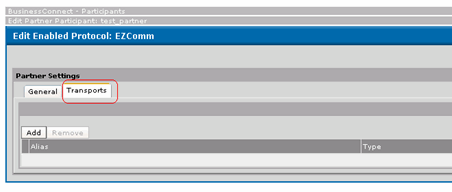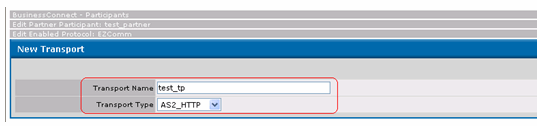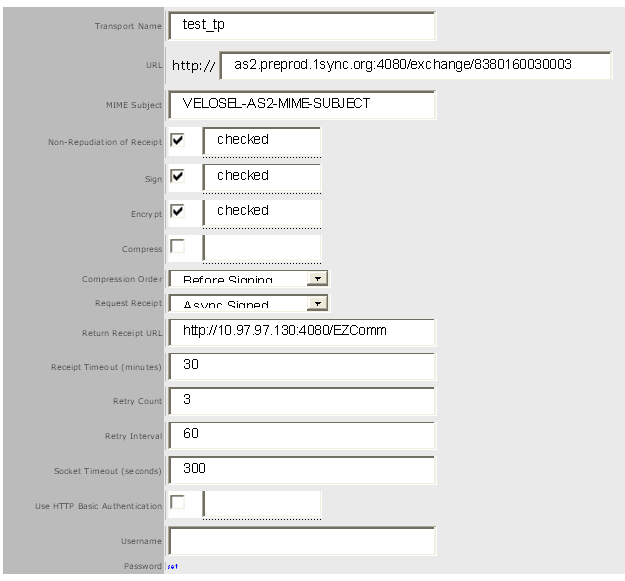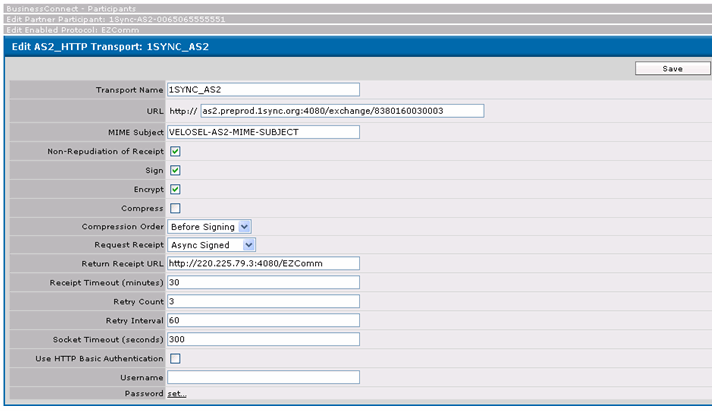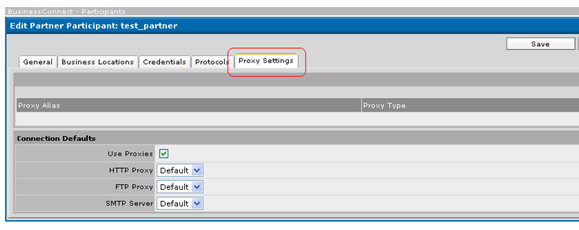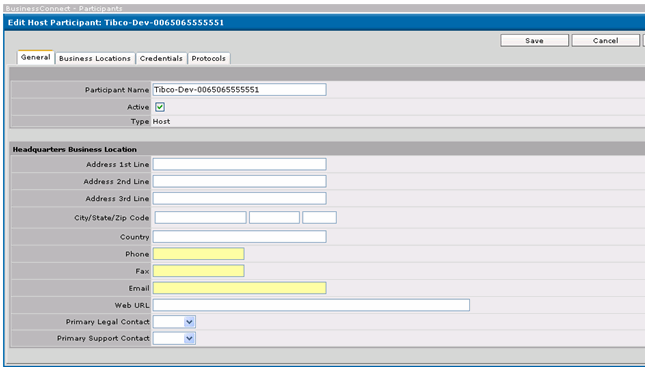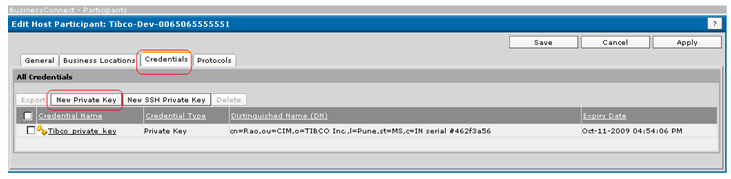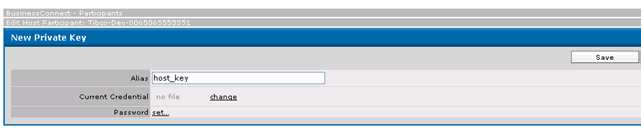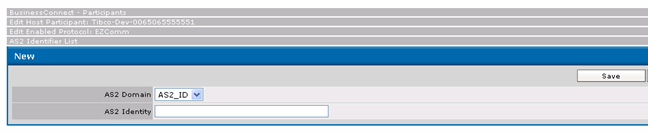Creating Participants
Procedure
-
Creating participant of type Partner
- Click BusinessConnect - > Participants
- Select type of participant as Partner and create and provide a name to the participant.
- Provide all relevant details, click the Active check box to activate the participant.
- Click the Credentials tab.
- Click the New Certificate tab. Provide the alias name and upload the certificate provided by the Trading partner (Data pool in case of MDM) followed by Save.
- Click the Protocols -Enable tab.
- Select the EZComm protocol check box and click OK.
- Click the newly enabled protocol EZcomm as in the following screen.
- Click the Add New link to create a new AS2 ID.
- Click the Add New tab to create a new AS2 ID.
- Create new AS2 ID.
- Select the newly created AS2 ID and click OK.
- Click Transports -Add tab.
- Add details to Transport; select the Transport Type as AS2_HTTP, click OK.
- Provide details for the newly created Transport.
- Change the URL as per the trading partner specification.
- Keep the default proxy settings.
- Click Save to save the participant.
-
Creating participant of type Host
- Click BusinessConnect - > Participant.
- Select the type of participant as Host and create and provide a name to the participant.
- Click the Active check box to activate the participant.
- Click the Credentials tab - New Private Key.
- Provide the alias of the key, upload the private key (public key of which has sent to Partner) and click Save.
- Click the Protocols tab and enable EZcomm protocol as enabled earlier to create Partner Participant.
- Create a new AS2 ID, clicking on the newly enabled protocol EZcomm - > AS2 Identifier - > Add new link. In AS2 Identity, provide GLN on data pool.
- Click Save to save the participant.
Copyright © Cloud Software Group, Inc. All rights reserved.