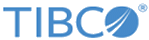Defining Supplier Enterprise
You can define credentials, subscribe to the datapool, define the Synchronization Format, and set up trading partners. 1Sync is used as an example here.
Procedure
- Log in to the newly created enterprise with the created user credentials.
-
Select .
- Click the Create link in the Credentials section.
- Create a Credential with Domain as GLN and provide your <Supplier GLN> as the Identity.
-
Select .
- Subscribe to 1Sync by clicking the Subscribe link in the Actions column.
- Click Modify in the Actions column.
- Click Modify again under Supported Synchronization Formats.
- Select 1Sync from the list of Synchronization Formats. Click Save.
-
Select .
- Click Create to create a new Trading Partner.
- Provide details to create the Trading Partner and select 1Sync as the Default Synchronization Format. Click Save.
- In newly created Trading Partner Profiles, click on Modify.
- Select 1Sync as the Datapool. Click Save.
- Click the newly created trading partner in the trading partner list.
- Click the Extended Credentials link against the 1Sync in the Datapool Participation section.
- Click Create to create a credential.
- Select Domain as GLN and provide the GLN of the trading partner as the Identity.
- Click Save.
-
Select .
- Click the Credentials link against 1Sync in the Datapool Participation section.
- Click Create to create a credential.
- Select Domain as GLN. The Supplier GLN is populated in the Identity drop-down list.
- Specify the Batch User ID, User ID, and Password for the Supplier GLN.
- Click Save.
Copyright © Cloud Software Group, Inc. All rights reserved.