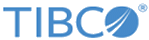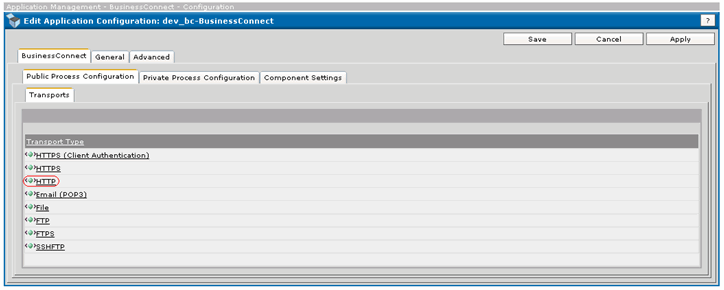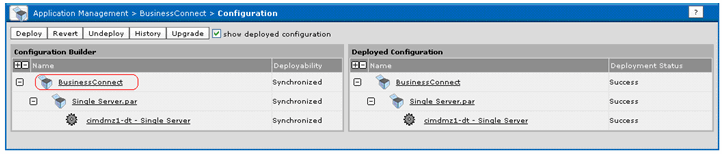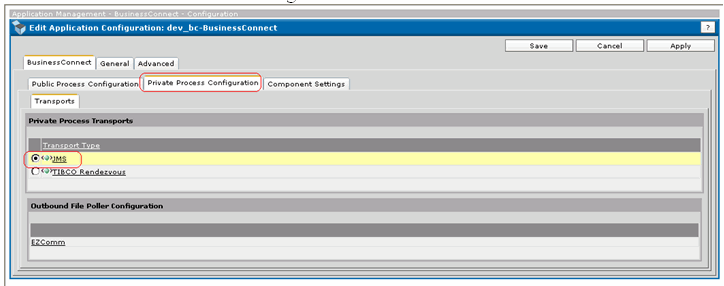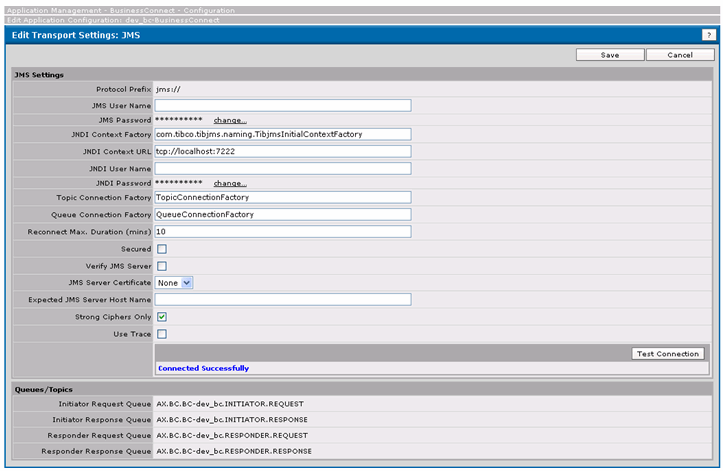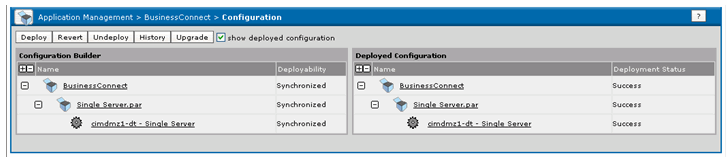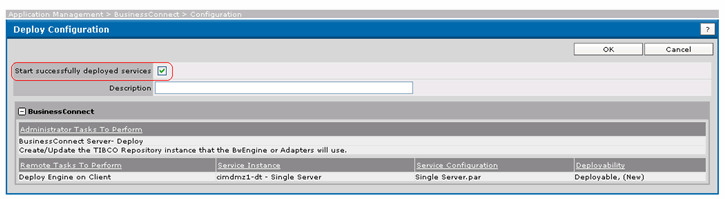Deploying the BusinessConnect configuration (Single Server Mode)
Procedure
- Deploy the configuration, click Administrator - > Business Connect - > System Settings - > Deployment Configuration -click Create deployment Configuration. The Business Connect link in Application Management is displayed.
- Select a machine to deploy the Business Connect installation. Click Application Management - > Business Connect - > Configuration - > Single Server.par. Select the machine name. If you do not see the machine name, it may be due to the hawk agent.
- Select Application Management > BusinessConnect > Configuration > BusinessConnect > Configuration and click Save.
- Click Application Management - > BusinessConnect - > Configuration - > Business Connect - > HTTP
- Ensure the port is enabled and a proper value is provided.
- Click Application Management - > BusinessConnect - > Configuration - > BusinessConnect.
- Click the Private Process Configuration tab and select the JMS radio button.
- Click the JMS link and provide the JMS details. After completing all the details click Test connection to test the JMS connection. Save the details, if the test connection is successful. Sample details are as follows: JNDI Context Factory: com.tibco.tibjms.naming.TibjmsInitialContextFactory JNDI Context URL: tcp://localhost:7222 Topic Connection Factory: TopicConnectionFactory Queue Connection Factory: QueueConnectionFactory
- Click Application Management - > BusinessConnect - > Configuration - > Business Connect - > Deploy.
- Click the Deploy Tab. Ensure the Start successfully deployed services check box is selected.
- Check the status of BusinessConnect availability. Click the Application Management - > BusinessConnect - > Service Instance. The BusinessConnect instance status displays as either stand by or running.
- If after the deployment, the BusinessConnect instance is not started, click Application Management - > BusinessConnect - > Service Instance - > BusinessConnect > Instance check box and click Start.
- If all the actions are successful, the BusinessConnect instance should be in running state. If the BusinessConnect instance cannot be started successfully, check the TIBCO Administrator logs (<<TIBCO_HOME>>administrator\domain\<<DOMAIN_NAME>>\logs\audit.txt) to find the cause.
Copyright © Cloud Software Group, Inc. All rights reserved.