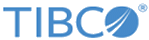Inbox UI
You can access the page by clicking Inbox on the main menu. The Inbox shows a list of tasks or work items assigned or delegated based on the configured business process rule. The Inbox content is influenced by your Role. Work items are classified as notification (no action required) or action (action required).
You can search for items (by clicking the Search button) based on criteria such as:
- State: View work items by state - All, Canceled, Closed, Open, or Timed out work items.
- Type: Filter work items by type - All, Action Items, Notifications.
- Document Type: Filter work items by Document Type such as All, Mass Update, Record Content Notification, Record Edit, or Synchronization.
- Action: Filter work items by the Action performed, such as Data Change, Data Correction, MassUpdate, Record Add, Record Add Notification, and Synchronization.
- Trading Partner: Filter work items by trading partner.
- Event ID: Filter work items by entering the exact event ID.
- From Date/To Date: Filter work items created within a certain date range. It is not mandatory to specify both the start and end dates of a period that you are tracking. You can specify either of them.
- Repository: Filter work items by repository. It displays the list of repositories to which you have access (at least LIST access). Work items can be searched for a specific repository. To remove a filter the search needs to be cleared.
- Record Attribute: Filter work items based on the values of Record Attributes. For example, to search SecurityID - 00049822430355; you can either enter the complete SecurityID or enter a partial value (00049822) to get the work item.
- Sort by Record Attribute: Sort work items based on record attribute. Select the record attribute from the drop-down list. If you want to sort the list in the descending order of the record attribute, select the Descending check box.
- Datapool: Filter work items by datapool.
- Show Action Items First: If selected, displays action items followed by notifications.
- Search/Sort: Enter your search criteria and click Search/Sort to generate a list of work items matching your criteria. If you want to change the search criteria, click Clear to reset the criteria.
- Clear: Clears the search
- Configure: To configure the columns displayed in the table.
Copyright © Cloud Software Group, Inc. All rights reserved.