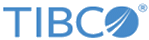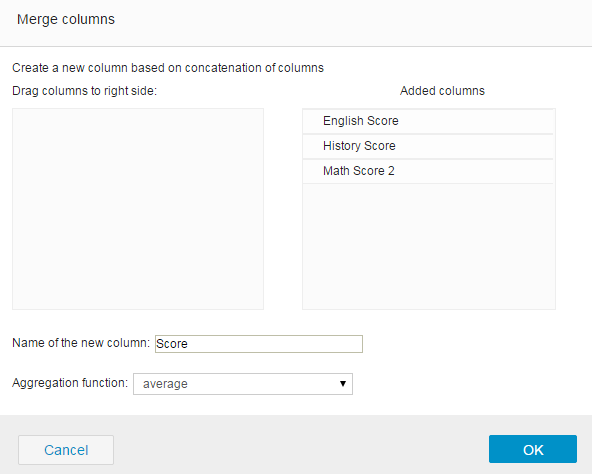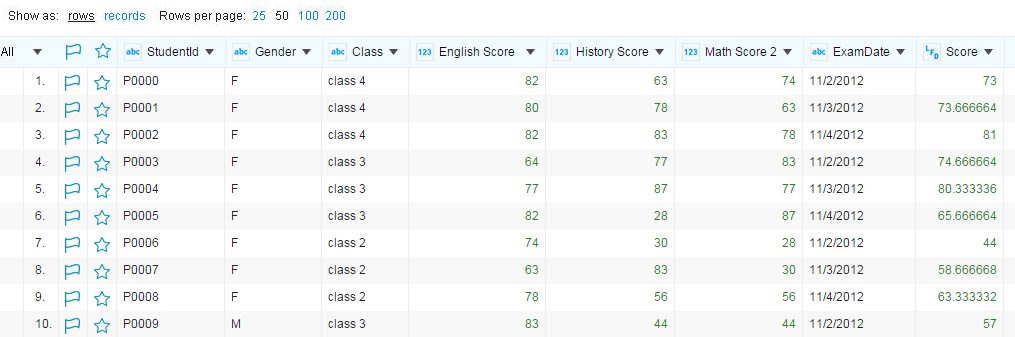Merging Numeric Columns
You can merge numeric columns to one column according to the aggregation result.
Procedure
-
On the project page, click the
 icon before the flag icon in the first row, and then click
Edit columns > Merge multiple number columns by aggregation functions.
icon before the flag icon in the first row, and then click
Edit columns > Merge multiple number columns by aggregation functions.
- In the "Merge columns" dialog, drag the columns that you want to merge to the Added columns panel.
- In the Name of the new column field, enter a name for the merged column.
- In the Delimiter field, enter a delimiter such as a semicolon (;) to separate cell values displayed in the merged column.
-
Select an aggregation method from the
Aggregation function list.
For example, you have a project records the Math exam score, English exam score, and History exam score of a class. You can merge the English Score column, the Math Score column, and the History Score column to a Score column that records the average score. To merge these columns, you have to configure column merging settings as follows:
- Click OK to merge the selected column according to your configurations.
Copyright © Cloud Software Group, Inc. All rights reserved.