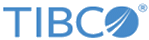Configuring Global Settings
TIBCO Clarity groups a set of settings together and make the global settings accessible whenever a connection, a custom data type, or a look-up table is required.
The following global settings are available from the
Settings menu:
- Adding New Custom Data Types
- Creating a Look-Up Table
- Creating Keyword lists.
- Creating a Spotfire Connection
- Creating a GeoAnalytics Connection
- Creating a Google Maps Connection
- Creating an ArcGIS Connection
- Creating a Patterns Server Connection
- Creating an Email Server Connection
- Setting Facet Limit Configuration
- Creating a Byteplant Usage for Phone Validation
- Creating a Byteplant Usage for Email Validation
- Adding New Custom Data Types
TIBCO Clarity validates your project data according to the assigned data types. In addition to the basic data types and predefined custom data types, you can add new custom data types for use. - Creating a Look-Up Table
A look-up table defines a set of key/value pairs. You can transform your project data according to a predefined look-up data. - Creating a Keyword List
A keyword list defines a set of keywords. You can facet your project data by keywords predefined. - Creating a Spotfire Connection
A valid connection to TIBCO Spotfire is required when synchronizing data to TIBCO Spotfire. - Creating a GeoAnalytics Connection
A TIBCO GeoAnalytics connection is required when using the address cleansing function in the enterprise edition. - Creating a Google Maps Connection
A Google Maps connection is required when using the address cleansing function in the enterprise edition. - Creating an ArcGIS Connection
An ArcGIS connection is required when using the address cleansing function in the enterprise edition. - Creating a Patterns Server Connection
A connection to TIBCO Patterns server is required when using the dedup function in the enterprise edition. - Creating an Email Server Connection
An connection to the SMTP server is required when sending notification emails. - Setting facet limit configuration
You can set the maximun number of choices shown in each text facet by setting facet limit configuration. - Creating a Byteplant Usage for Phone Validation
The API key is required when using Byteplant for phone validation. - Creating a Byteplant Usage for Email Validation
The API key is required when using Byteplant for email validation.
Copyright © Cloud Software Group, Inc. All rights reserved.