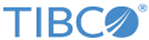Creating a Spotfire Connection
A valid connection to TIBCO Spotfire is required when synchronizing data to TIBCO Spotfire.
Procedure
- From the Settings menu, click Spotfire configuration.
-
In the "TIBCO Spotfire configuration" dialog, provide the following information to create a connection to TIBCO Spotfire:
- In the URL field, enter the URL of TIBCO Spotfire.
- In the User name and Password fields, enter your user name and password to connect to TIBCO Spotfire.
-
In the
Web player URL field, enter a web player URL.
Note: The Web Play URL is different depending on you are connecting to a local Spotfire server or a cloud Spotfire server:
- Local Spotfire Server: the web player URL format is https://<$serverURL>:<$port>/<$webplayerAppName>/StartPage.aspx?author=true&folder=/users/<$username>/clarity.
- Cloud Spotfire Server: the web player URL format is https://spotfire.cloud.tibco.com/private/StartPage.aspx?author=true&folder=/users/<$username>/clarity.
The Base path field displays the location of the clarity folder where the project data is imported. This field is automatically populated according to the the user name that you entered. - If you want to save the connection, keep the Remember me check box selected. Otherwise, clear this check box.
- Click Test Connection to validate the connection.
Copyright © Cloud Software Group, Inc. All rights reserved.