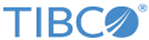Runing Address Cleansing with ArcGIS
Run address cleansing on your data to identify and correct errors or inconsistencies with ArcGIS.
Procedure
- On the project data page, click Address > ArcGIS.
- If you have not created a ArcGIS connection, enter your user name and password to connect to ArcGIS, and then click Test Connection in the "ArcGIS configuration" dialog. See Creating an ArcGIS Connection for details.
-
Select a method to complete the address cleansing from the following options:
- Click
Use single line to cleanse addresses according to specified columns.
If Use single line is selected, the Columns area is displayed.
Select the check boxes before the column names to be used for address cleansing.
- Click
Use multiple field input to cleanse addresses with specified map columns.
If the Use multiple field input radio button is selected, the Map columns area is displayed.
- Click
Use single line to cleanse addresses according to specified columns.
- Specify the number of matched results for each address to be returned:
- Move the percentage slider to specify the similarity threshold or specify a number manually.
- Click Run to launch the address cleansing operation.
Copyright © Cloud Software Group, Inc. All rights reserved.