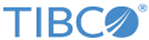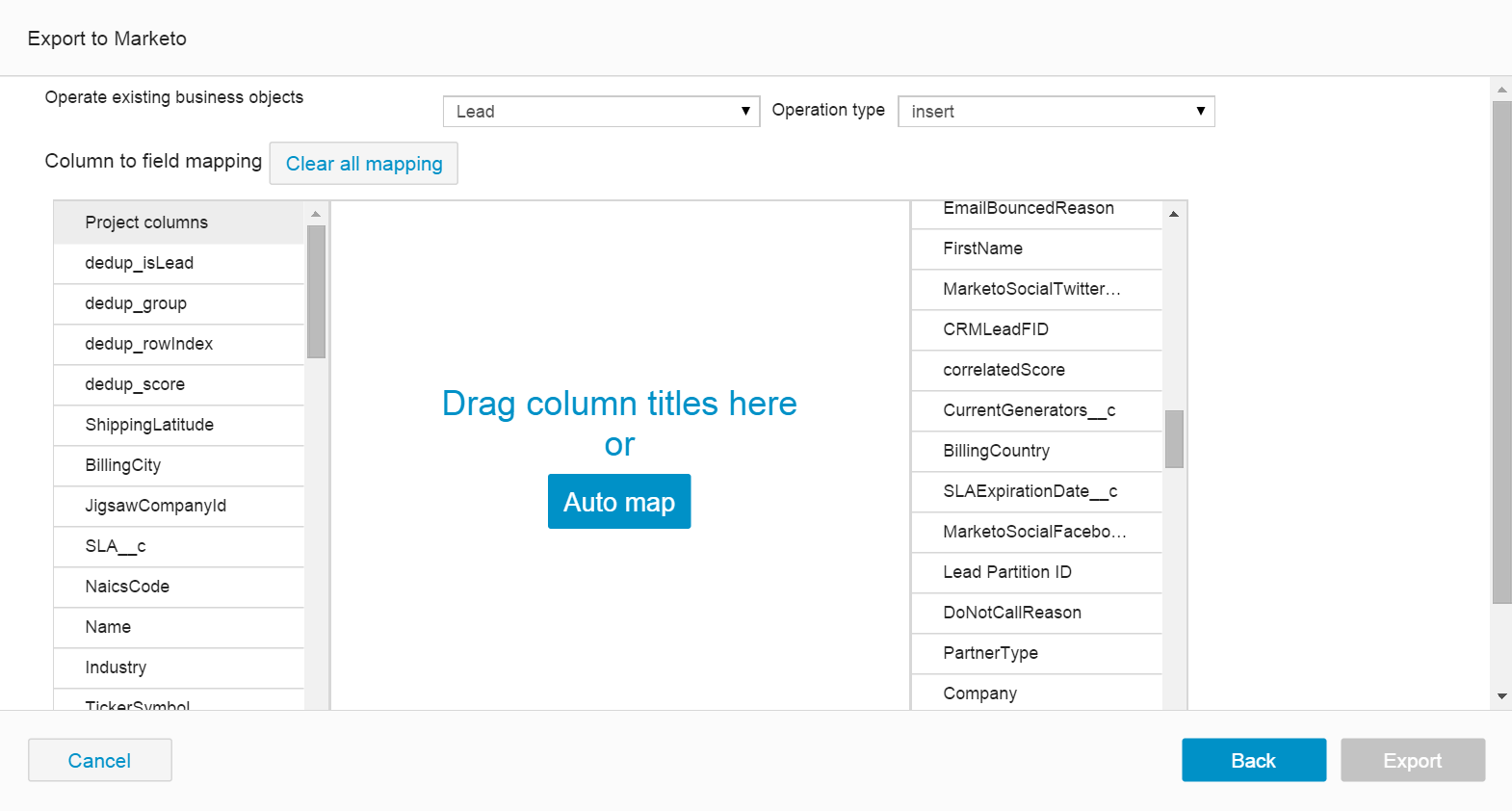Exporting Data to Marketo
You can export project data to Marketo.
Procedure
- On the project data page, click Export > To Marketo.
- If you want to use an existing connection, select a connection from the Saved connections list.
-
If you want to create a connection to Marketo, select
Create new connection from the
Saved connections list.
-
Provide the following information to receive the Marketo REST API authentication:
- Client Id and Client secret: the custom service client ID and client secret that are used to generate an access token. The access token must be passed when invoking any of the REST API endpoints. To get the client ID and client secret, go to Marketo Admin > LaunchPoint, and then click the View Details link of a custom service.
- Identity service URL: the Rest API identity service URL that is located within the Marketo Admin > Web Services > REST API section.
Note: For more information about the Marketo REST APIs, visit http://developers.marketo.com/documentation/rest. -
Provide the following information to receive the Marketo SOAP API authentication:
- Marketo URL: the SOAP API endpoint URL.
- User ID and Encryption key: the SOAP API user ID and encryption key values that are used to generate an authentication header for each SOAP API call.
You can find the values of the SOAP API endpoint URL, user ID and encryption key within the Marketo Admin > Web Services > SOAP API section.
Note: For more information about the Marketo SOAP APIs, visit http://developers.marketo.com/documentation/soap.
-
Provide the following information to receive the Marketo REST API authentication:
- If you want to save the connection, keep the Remember me check box selected. Otherwise, clear this check box.
- Click Connect.
-
Select how you want to export your project data to Marketo:
- From the Operate existing business objects list, select a Marketo entity that you want to export.
- From the Operation type list, select a corresponding operation to perform on the entity.
The following table are the Marketo entities and their corresponding operations:Entity Operation Description Lead insert Insert lead records in Marketo. update Update the lead records in Marketo according to your project data. merge Merge duplicated lead records and create a new lead record in Marketo based on the dedup result. Note: Before performing the merge operation, you must use the dedup function to check the duplicate lead records. For more information about how to check duplicates, see Detecting Duplicates.to-list Export a list of leads into an existing static list in Marketo. If you select this option, you must enter the name of the program that contains the static list in the Program Name field, and enter the name of the static list where the leads will be added in the List Name field.
Opportunity delete Delete the opportunity records in Marketo that are the same as your project data. insert Insert opportunity records in Marketo. update Update the opportunity records in Marketo according to your project data. upsert Update an opportunity record if it exists, otherwise insert a new opportunity record: -
Map the project columns to the Marketo table columns. For each selected entity and operation, ensure that you have mapped all the required attributes.
Note:
- IDs are used as the key for matching records. For the update, merge, and delete operations, you must map the project ID column to the Marketo ID field.
- For the merge operation, you must also map the dedup_isLead and dedup_group fields in the project columns.
- For the to-list operation, you must map the project Email column to the Marketo Email field.
- For the insert opportunity operation, you must map the project Name column to the Marketo Name field.
-
Click
Export.
For all operations, TIBCO Clarity will generate an operating result report. If an operation fails, you can click the Download failed record link to download the failed records to a CSV file.
Copyright © Cloud Software Group, Inc. All rights reserved.