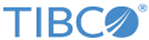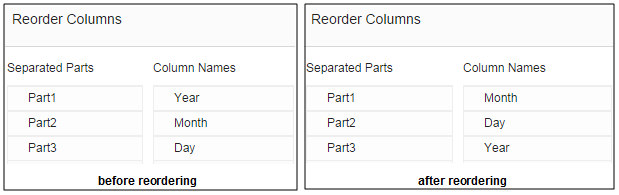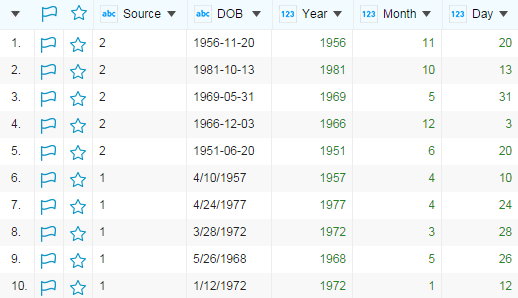Splitting and Reordering Columns
Use this function to reorder the target split columns while splitting a column.
Suppose a project contains patients data from two sources, Source 1 and Source 2. In the DOB column, the birth dates of patients are in two different formats. In Source 1, the dates are in the M/d/yyyy format, and in Source 2, the dates are in the yyyy-MM-dd format.
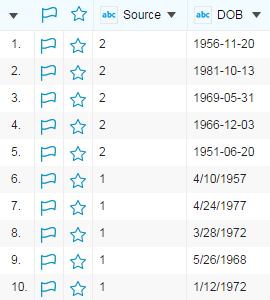
Now, you want to split the DOB column into three columns: Year, Month, and Day. When splitting, you have to do some reordering for the dates in Source 1.
Procedure
- From the DOB column menu, click .
- In the Target column name field, enter a name of the column that the specified column is split into, ans then click Add. In this example, enter and add Year, Month, and Day one by one.
-
Create a condition and select a splitting method for splitting dates in Source 2:
-
Create a condition, select a splitting method, and reorder target columns for splitting dates in Source 1:
Copyright © Cloud Software Group, Inc. All rights reserved.