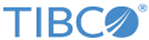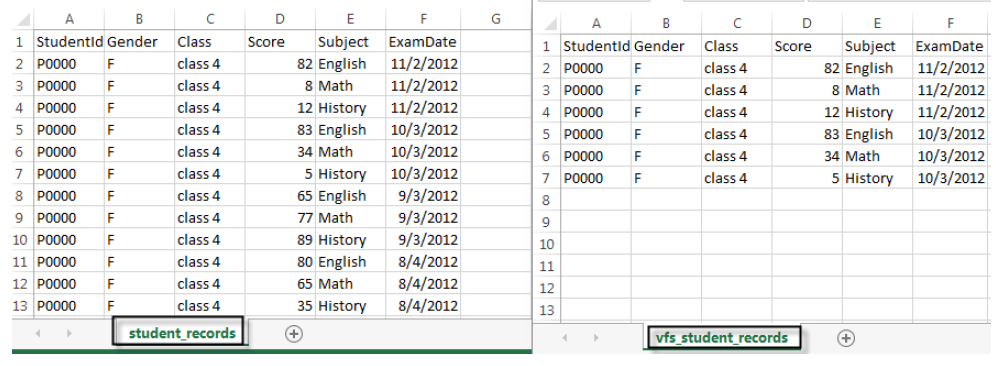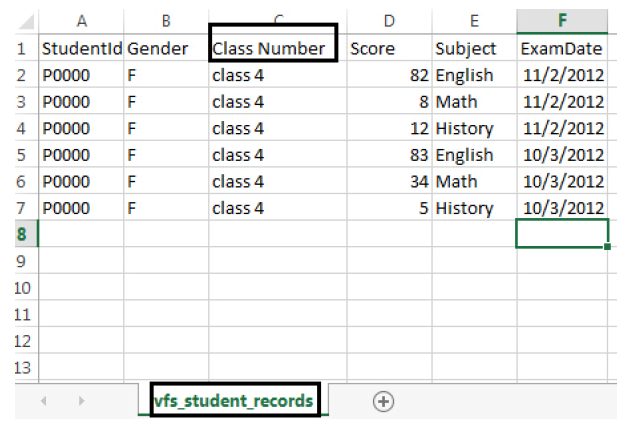Clarity API Tutorial
This tutorial explains how to run a batch process/job on a different VFS data source and download the results to a desired VFS destination by invoking a set of Clarity APIs.
Ensure that the data structures of the source file in TIBCO Clarity and the source file on which you want to perform the batch job/process in VFS are the same.
Take the Sample_students_records dataset as an example. There is a file named vfs_student_records on an FTP server. The file has the same data structure as the data source file used in the Sample_students_records dataset.
By invoking Clarity APIs, the batch operations performed on the Sample_students_records dataset can be applied to the vfs_student_records file on the FTP server.
Procedure
Copyright © Cloud Software Group, Inc. All rights reserved.