Validating Data
Use the data validation function to filter out invalid data.
Procedure
- On the toolbar, click Validate.
- Next to Data types and constraints, click Auto suggest.
- In the "Configure data type" dialog, keep the default settings, click Next.
- On the "Data type result" page, use the data types suggested by TIBCO Clarity, click Next.
- Configure the constraints for the Gender column data type:
- Click Save changes to start validating data.
- Click an invalid icon to view the details. For example, click the invalid icon before the number 4 row, and then it shows: String value doesn't match expression. Click the invalid icon before the number 17 row, and then it shows: String value is not valid.
Copyright © Cloud Software Group, Inc. All rights reserved.
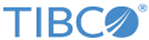
 icon.
icon.