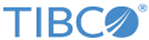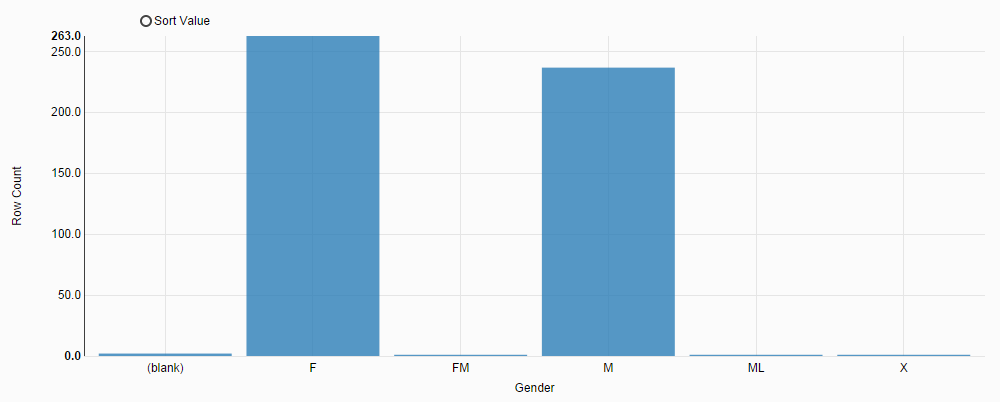Charting Data
Use the charting function to visualize data.
For example, create a bar chart for project 1 in the Sample-customers dataset to present distribution of gender values. To create a bar chart for the Gender column:
Procedure
Copyright © Cloud Software Group, Inc. All rights reserved.