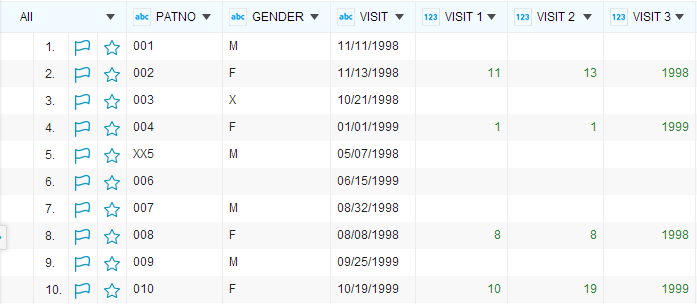Splitting Columns by Condition
Use this function to split a column based on a value of another column. Only the cell values that conform to the specified condition are split.
Take the project in Sample-patients dataset as an example. The VISIT column provides the visit date information of each patient and the GENDER column displays the gender information of each patient.
To split the VISIT column based on the GENDER column:Procedure
Copyright © Cloud Software Group, Inc. All Rights Reserved.