Transforming Cells
You can apply text transforming, numeric transforming, and other common transforming to the cells in a column.
On the project data page, click the column that you want to edit cell values for and click Edit cells. Select a transforming method from the following:
- Click
Transform to transform cell values according to a regular expression.
Take the Sample-students_records dataset as an example.
- Click Numeric Transforms to perform mathematics calculations on numeric data. The following options are available:
- Click
Common transforms. The following common transforming options are available:
- To clean up white spaces, use the following functions:
- Trim leading and trailing white spaces
- Collapse consecutive white spaces
- Convert empty string to null
- To replace special characters with HTML entities, use the following function:
Sometimes, your data exported from a web application may contain HTML codes. In HTML, special characters are escaped by a number or with custom shortcuts. Therefore, use this function to transform your data into legible one.
For example, if your data contains HTML entities, such as the company name is AT&T, after clicking Unescape HTML entities, the company name is transformed to AT&T.
- To change the capitalization styles, use the following functions:
- To remove all the cell values, use the following function:
- To clean up white spaces, use the following functions: