Sorting Data
Use the data sorting function to sort data by data types.
Take project 1 in the Sample-student_records dataset for example. You can use the data sorting function to sort the students' score from the highest to the lowest.
To sort by scores, click Sort from the Score column. The Sort by Score dialog opens.
To reorder errors, blanks, and valid values, drag and drop Valid values, Errors, and Blanks.
The sorting is not recorded in the project history, which means you cannot revert the operation from the Undo/Redo tab. Instead, after selecting the data sorting function, a Sort by: columnname menu appears at the top of your data as shown in the following figure. The data are sorted by score and then by class.
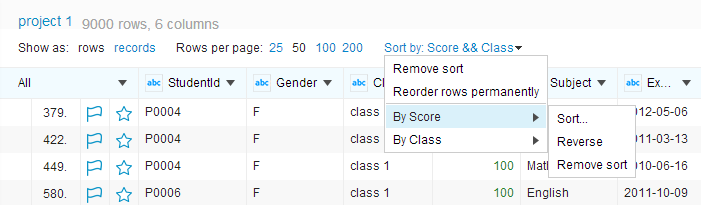
- To remove all the sorting, click Remove sort.
- To change rows permanently based on the sorted results, click Reorder rows permanently.
- To reuse a sorting, for example, sort by score , click .
- To reverse a sorting, for example, sort by score, click .
- To remove a sorting, for example, sort by score, click .