Parsing CSV/TSV Files
TIBCO Clarity can parse the source data from a CSV or TSV file according to the configured parsing rules.
Data in a comma-separated value (CSV) or tab-separated value (TSV) file is stored as tabular data in plain-text form. Plain text means that the file is a sequence of characters, with no data that has to be interpreted as binary numbers.
Procedure
Copyright © Cloud Software Group, Inc. All Rights Reserved.