Transposing Columns by Key/Value
After transposing cells across column into rows, you can change your data to the previous status.
Note: If some cell values are empty after transposing cells across columns into rows (See
Transposing Cells Across Columns into Rows), you must fill in all the empty cells before performing the columns transposing by key/value operation. To fill in the empty cells, click
from a column menu.
To transpose Dimension and Measurement columns back to the Height, Width, Depth, and Weight columns:
Procedure
Copyright © Cloud Software Group, Inc. All Rights Reserved.