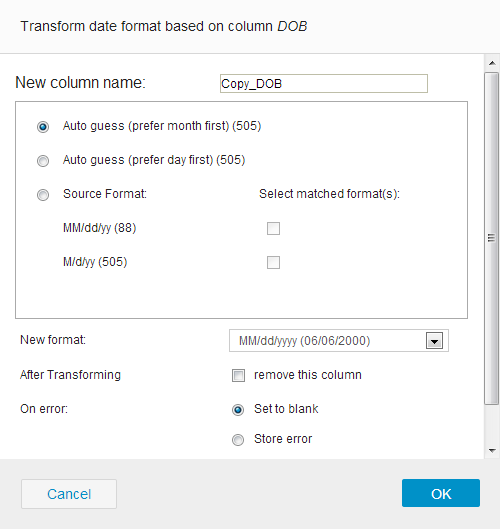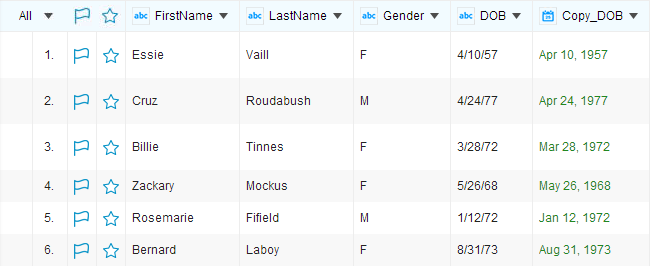Transforming the Date Format of a Column
Use this function to change the representation of date.
Take project 1 in the Sample-customer dataset as an example. The date values in the DOB column is in the MM/dd/yy format. To change this format to the MMM dd,yyyy format:
Procedure
Copyright © Cloud Software Group, Inc. All Rights Reserved.