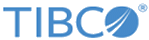Cleansing Project Data
Combine a variety of functions such as data faceting and transforming to cleanse project data.
Procedure
- Go to the patients project data page.
- From the PATNO column menu, click Facet > Text Facet.
-
In the PATNO facet panel, click
count.
Patient 2, 3, and 6 have duplicates.
-
Remove the duplicate rows or modify the duplicate value:
-
Click
2.
Two rows of patient 2 with identical information are displayed.
- Flag either row.
- On the toolbar, click Data > Edit rows > Remove all flagged rows.
Continue to remove other duplicate rows. In this example, PANTO 3 and PANT 6 have duplicate values, not duplicate rows, so either remove a duplicate row or modify one duplicate patient number. -
Click
2.
-
From the GENDER column menu, click
Facet > Text Facet.
The GENDER column contains three types of invalid values: 2, X, and (blank).
- Remove the invalid value 2:
-
From the VISIT column menu, click
Facet > Text pattern facet.
Some dates are not in the MM/dd/yyyy format.
- Transform the invalid date formats to the MM/dd/yyyy format:
-
Check the HR column data:
- Click the data type icon before the HR column header, and change its data type to Integer.
- From the HR column menu, click Facet > Numeric facet.
-
Clear the
Numeric check box to display results of non-numeric and blank cells only.
Six matching rows are displayed.
- From the HR column menu, click Edit cells > Common transforms > Blank out cells.
- Flag all blank rows.
- Select the Numeric check box.
-
Move
 to the ranges of 10 - 40 and 120 - 910 respectively.
to the ranges of 10 - 40 and 120 - 910 respectively.
- Flag all the rows that fall into these two ranges.
- Click Reset to return to the project data page.
Apply the same transformation rules for the HR column to the SBP, DBP, and DX columns.When you finish the transformation, all the rows with invalid and incomplete patient values are flagged.
- From the AE column menu, click Facet > Text Facet:
- On the toolbar, click Data > Edit rows > Remove all flagged rows.
- On the toolbar, click Data > Edit rows > Remove all validated errors rows.
Copyright © Cloud Software Group, Inc. All rights reserved.