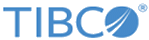Using GREL
You can use GREL functions to update the cells.
Procedure
- On the project data page, click the header of the column that you want to edit.
-
Click
Edit columns
> Transform.
The Custom Text Transform on Column <columnname> page is displayed.
-
Click
Help.
The Help page is displayed. <image>
-
In the Expression field, type the GREL control function
if (expression o, expression eTrue, expression eFalse) returns: Depend on actual arguments
In the above code, if evaluation of expression 0 is true, it evaluates the expression eTrue and returns the result as eTrue, otherwise it evaluates the expression eFalse and returns the result as eFalse. Below is an example in cell transform:
If the current cell value is greater than 100000, it will return “H”. Otherwise, it will return “L”.
-
In the Expression field, type the GREL string function
substring (0, number from, optional number to) returns: Depends on actual arguments
In above code, if 0 is an array, returns 0[from, to]. if 0 is a string, returns 0.substring(from, to). For example in Custom Text Transform on Column LastName window, it inserts “HH” between the 2nd and 3rd character into current cell value.
Copyright © Cloud Software Group, Inc. All rights reserved.