Validating Project Data
Use the data validation function to filter out invalid data.
Procedure
- On the toolbar, click Validate.
- Next to Data types and constraints, click Auto suggest.
- In the "Configure data type" dialog, keep the default settings, click Next.
- On the "Data type result" page, use the data types suggested by TIBCO Clarity, click Next.
- Configure the constraints for the PATNO column data type:
-
Define custom data types for each column as shown in the following table:
Column Name Description Variable Type Constraint Clarity Constraint Null Allowed? PATNO Patient number String Numerals Whole: ^\d\d\d$ Yes GENDER Gender String ’M’ or ’F’ Valid values: M, F Yes VISIT Date of visit Date Like 12/31/2013 MM/dd/yyyy Yes HR Heart rate Integer 40 to 120 40 to 120 Yes SBP Systolic blood pressure Integer 80 to 200 80 to 200 Yes DBP Diastolic blood pressure Integer 60 to 120 60 to 120 Yes DX Diagnosis code String 1 to 3 digits Length: 3 Yes AE Adverse event Boolean None None Yes See the following figure for validation rules configured for each column:
- Click Save changes to start validating data.
Copyright © Cloud Software Group, Inc. All rights reserved.
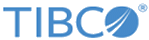
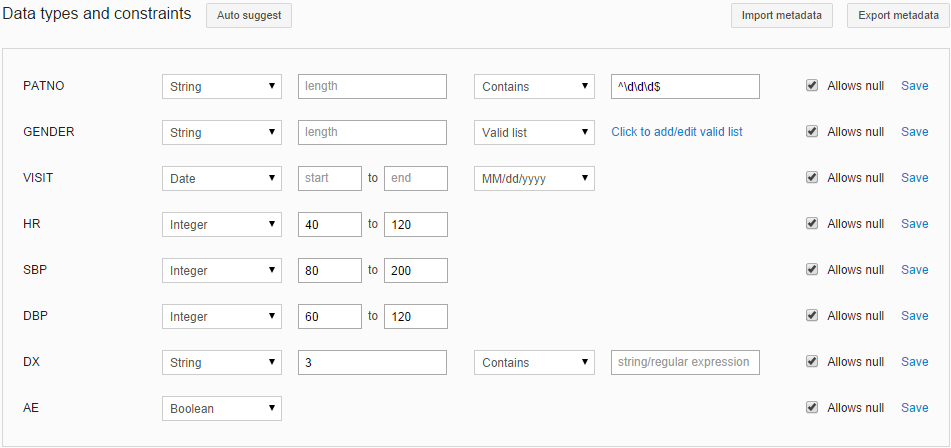
 icon. Click an icon to view the details.
icon. Click an icon to view the details.