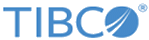Operating Windows Service (Optional)
You can do operations using Windows Service commands if you have selected Windows Service during TIBCO Clarity installation.
Procedure
- Open a command line and navigate to the TIBCO_HOME/clarity/version_number directory.
-
On the command line, type the
clarity.exe command.
Windows Service Commands lists the commands you can use to do operations using TIBCO Clarity Windows Service.
For example, type clarity.exe --help, the following information is displayed on the screen:
TIBCO Wrapper Copyright 1998-2015 by Cloud Software Group, Inc. All rights reserved. Version 2.4.6 Usage: clarity.exe <command> where <command> can be one of the following command switches: --propFile <fileName> --install, installs the wrapped application as a service --cleanInstall, installs the wrapped application as a service and will not register emppty value --uninstall, uninstalls a previously installed service --update, updates a previously installed wrapped application or installs if non-existing --start, starts a previously installed service --startSync, starts a previously installed service synchronously --restart, restarts service --stop, stops a running service --kill, kill current Wrapper process --run, runs the wrapped application as a console application --generateScript, generate java run script --cmdlineJava, run java program by command line --debug, shows debug information --silent, does not show error messagebox --query, queries the state of the service --propVar <name=value>, replaces the custom variable with its value *** The custom variable has to be set as %name% in the .tra file. --delayStart, sets a delay time in milliseconds to run the application
Copyright © Cloud Software Group, Inc. All rights reserved.