Validating Data
TIBCO Clarity validates your data according to the data types and constraints defined for columns. It checks whether a column value conforms to the defined data types and constraints.
TIBCO Clarity automatically assigns data type for each column. You can change the data type for a column by manually assigning a new one to the column.
Procedure
Copyright © Cloud Software Group, Inc. All rights reserved.
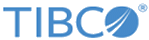
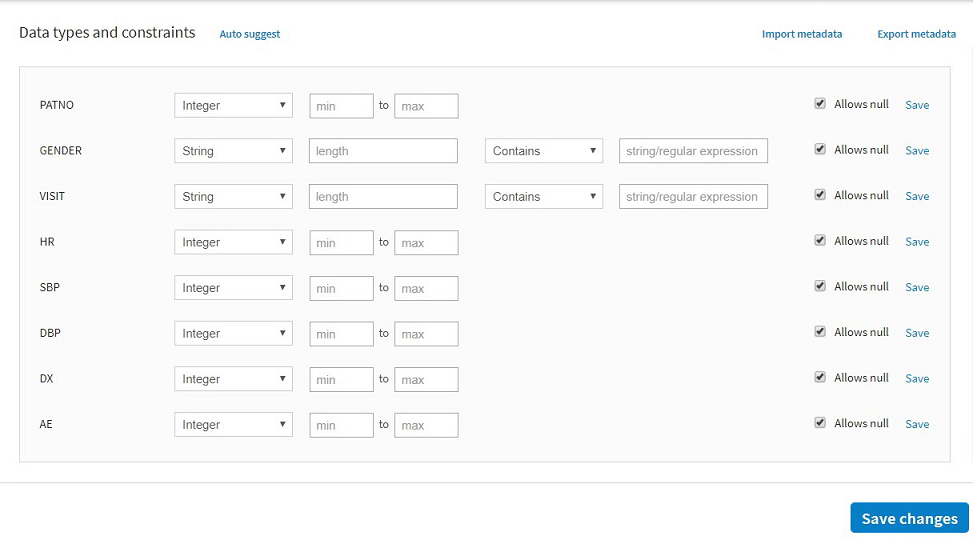
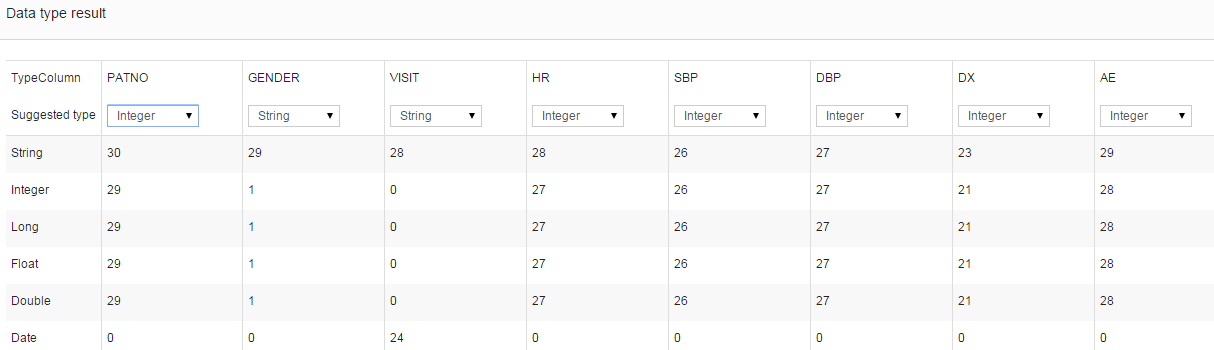
 icon, and displayed in yellow.
icon, and displayed in yellow.