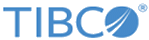Running Address Cleansing with Google Maps
Run address cleansing on your data to identify and correct errors or inconsistencies with Google Maps. This function is only supported in the enterprise edition.
Procedure
- On the project data page, click .
- If you have not created a Google Maps connection, enter your client ID and private key to connect to Google Maps, and then click Test Connection in the "Google Maps configuration" dialog. See Creating a Google Maps Connection for details.
- By default, the Use state/province abbreviations check box is selected. If you want to use the abbreviations of the states or province, keep the Use state/province abbreviations check box selected. Otherwise, clear this check box.
- Specify the number of matched results for each address to be returned:
- Select the columns for address cleansing. By default, all columns are selected.
- Click Run to launch the address cleansing operation.
Copyright © Cloud Software Group, Inc. All rights reserved.